It is a known fact that backups are essential on a website. If you used Softaculous to install a script, WordPress, for example, you could also use Softaculous to create a backup of your website. This article explains how to generate a backup of your installation using Softaculous.
It is important to note that the size of your backups will take up space on your server, so you may also want to be aware of your disk space usage.
- Log in to cPanel.
-
In the "Software" section, click on Softaculous Apps Installer.
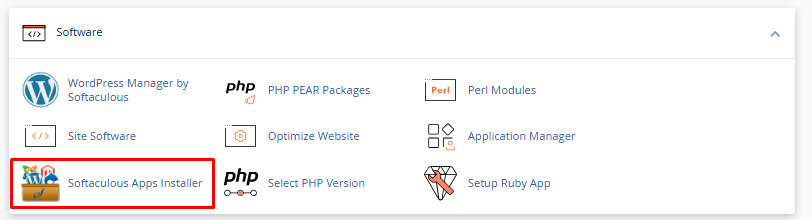
- Click on the "Installation" box. will use WordPress as an example.

- On the next page, a list of your current installation will be displayed.
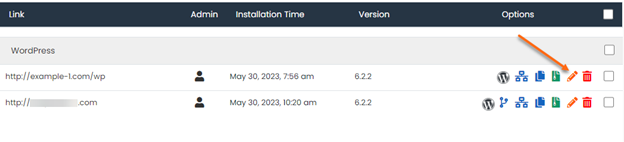
- Find the website you wish to back up.
-
Click on the "Backup" icon among the icons in the "Options" column.
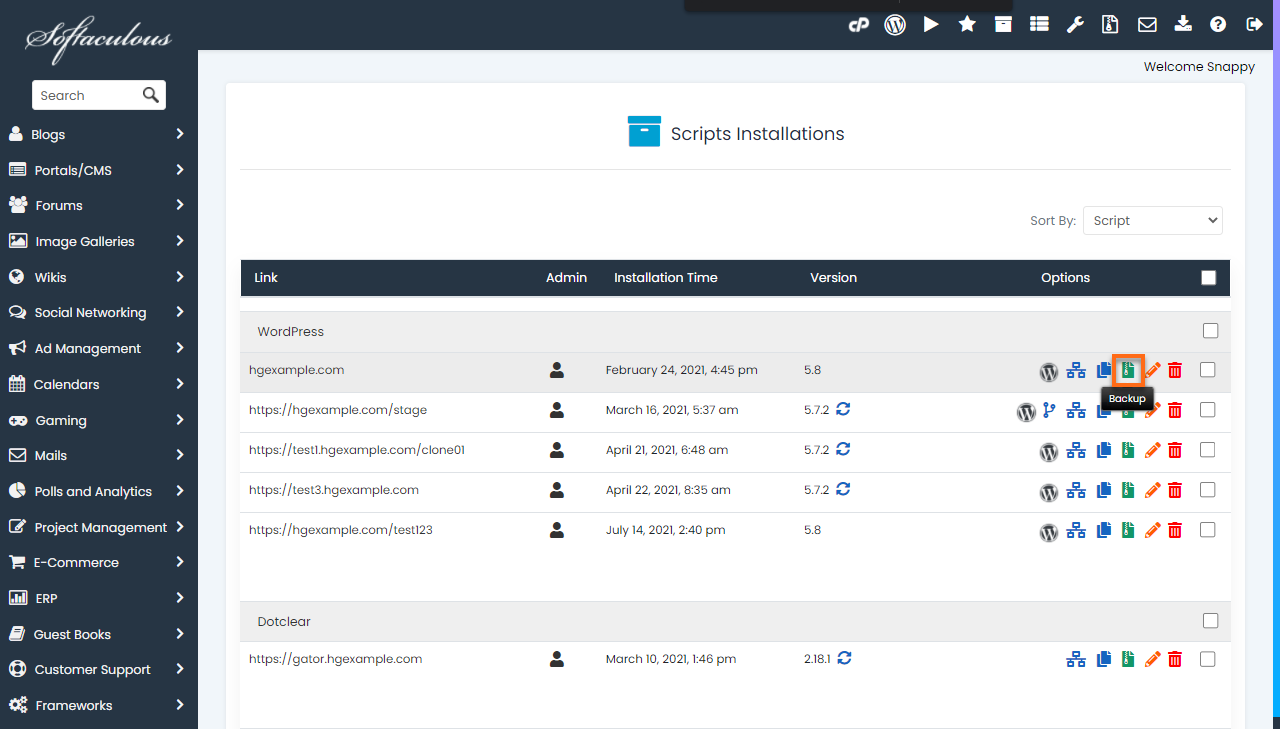
- You will be redirected to the backup information page. It will show the number of backups you currently have and the maximum number of backups you can generate. The backup directory and backup database are also checked by default.
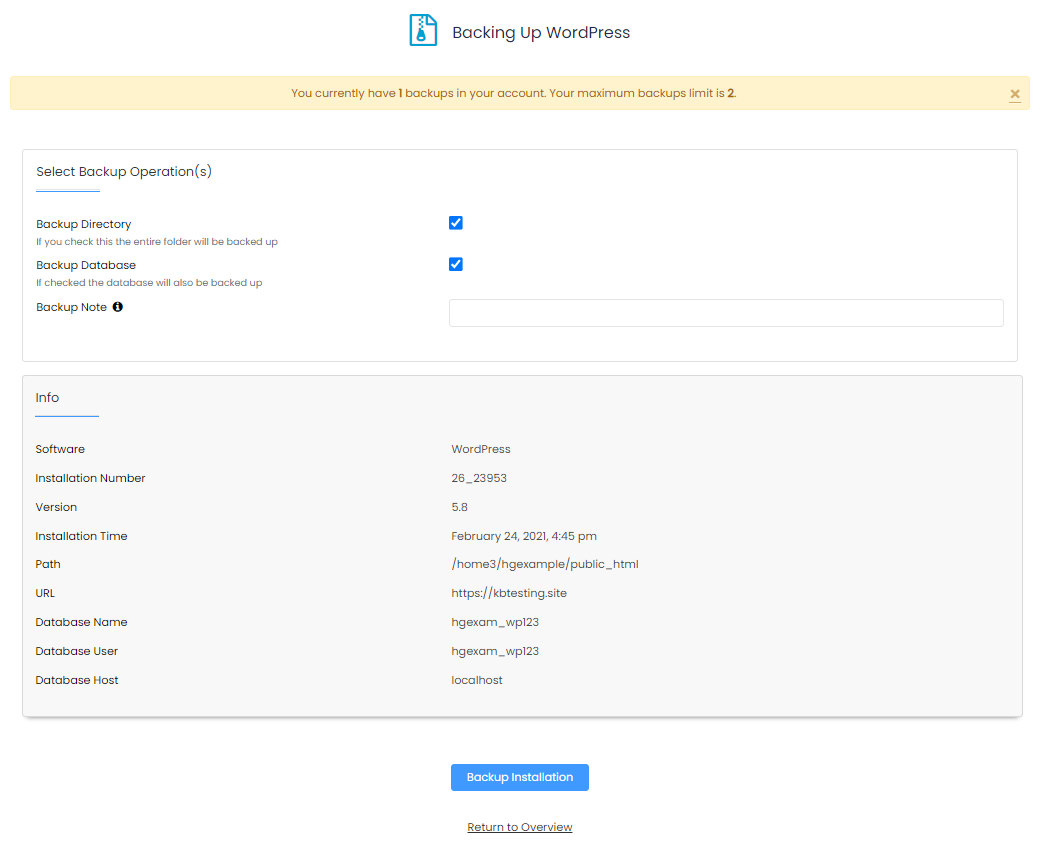
- Click on the "Backup installation" button.
-
A progress bar will appear.
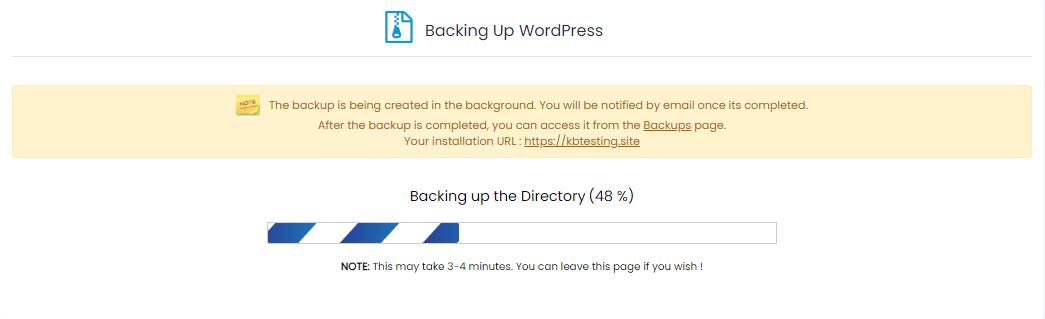
- Once this is done, click the "Back to Overview" link to return to your current installations.

If you want to download your backup generated using FTP , navigate to your File Manager and locate the directory named softaculous_backups .
Need additional help? HOST Support is here to help. Contact us through Support .

