This article will show you how to import your installation to Softaculous. We will use the WordPress installation as an example.
- Login to cPanel.
- In the Software section, click Softaculous Apps Installer.

- Select the CMS used for your site (For this example, WordPress is selected).
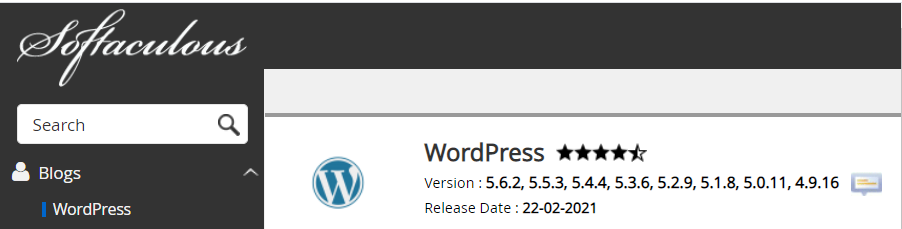
- Click on the Import tab.
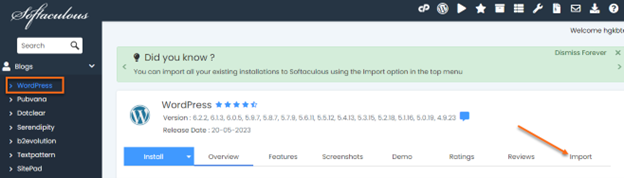
-
The screen will display 3 options:
A. Choose Protocol : select the type of protocol your site uses.
HTTPS: if your site has SSL.
HTTP: if your site does not have SSL.B. Choose Domain : choose the domain where the software is currently installed.
C. In directory: enter the directory where the software is installed. If you have installed the software in public_html, you can leave the space blank. If the installation is in a subdirectory, enter the name of the directory where the software is installed. See the screenshots below:
The software is installed in public_html.
The software is installed in a subdirectory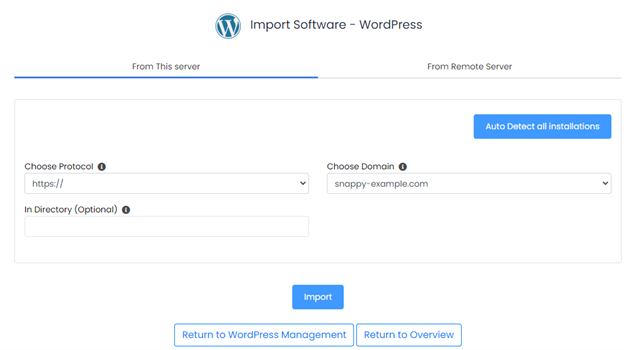
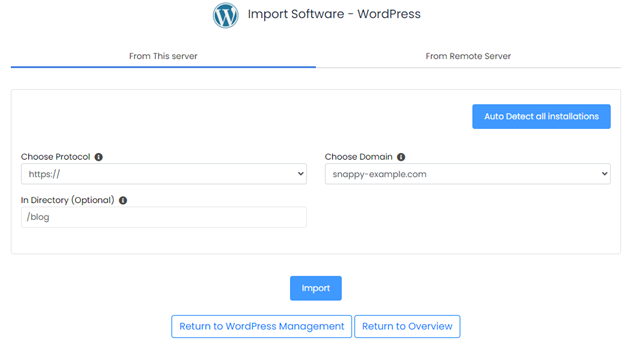
- Click on the Import button. Once this is done, your software will be imported into Softaculous, where you will be able to manage the backups, staging site, etc., of the installation.
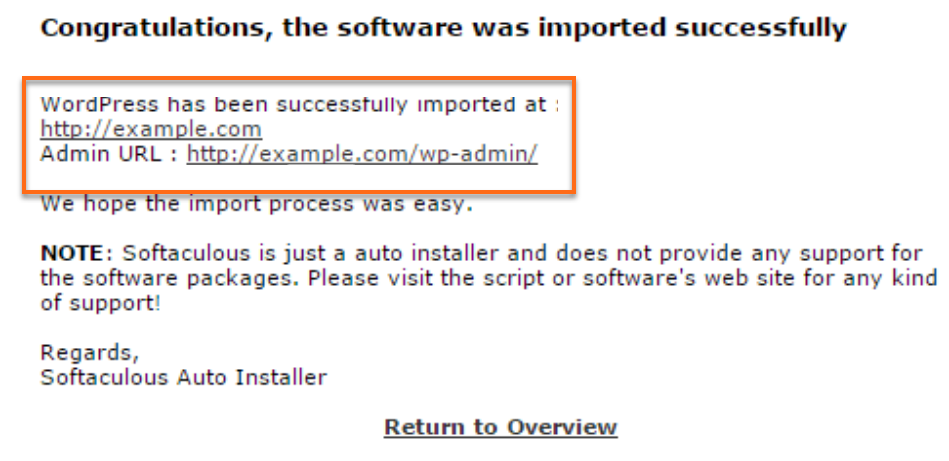
Need additional help? Host support is here to help, contact us through Support Area!

