All of our accounts can maintain a full backup of your hosting package. This is recommended as a best practice in case your content needs to be replaced or restored. The method required to create a backup depends on your hosting type
Third-party backup services Customers with critical business information or critical data are STRONGLY encouraged to seek a third-party backup service, such as CodeGuard, to protect against unforeseen circumstances. Such services provide more detailed control over backup and restore operations, allowing them to tailor the process to their specific requirements. These services will also allow customers to back up cPanel accounts in excess of the backup limits imposed by HOST.
cPanel backups
A full cPanel backup makes a copy of all your files, email, databases, etc. Once started, you must allow the backup to take place. The server can send you an email to an address you specify once the backup is ready to download. The steps for generating, downloading and restoring a full backup are explained in detail below.
- Note: Shared, Cloud Site and Reseller plans can only create cPanel backups up to 10 GB with 150,000 inodes or less. If your backup is larger than 10 GB or more than 150,000 inodes, you must contact HOST support via live chat for assistance in exceeding the limit.
How to generate a full backup in cPanel?
To generate a full backup in cPanel:
1. Login to cPanel.
2. In the Files section, click on the Backups icon.
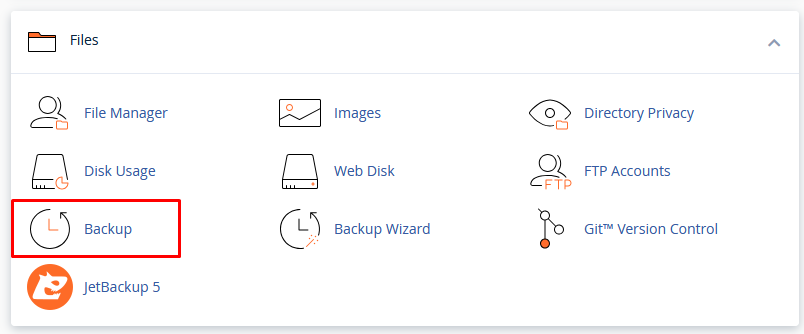
3. Under Full backup, click Download a full backup of the account.
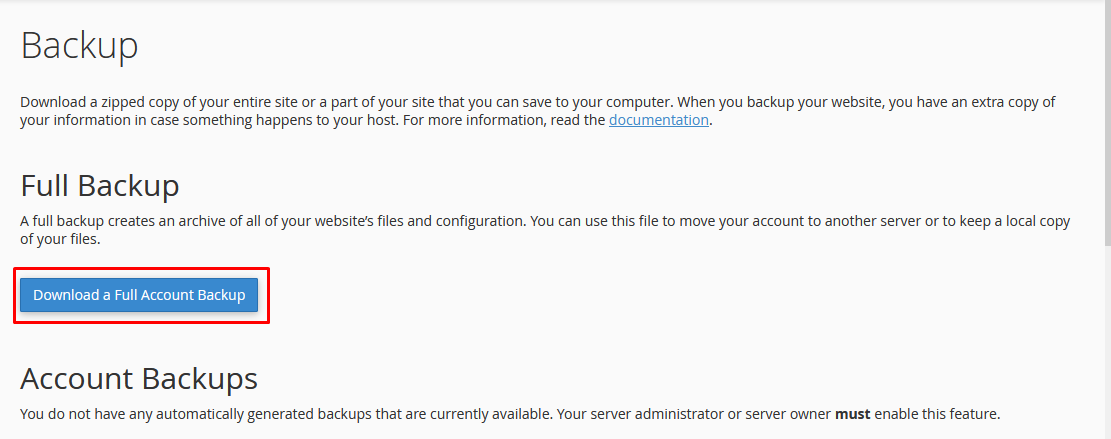
4. On the next page, select the Home Directory option from the Backup Destination drop-down menu.
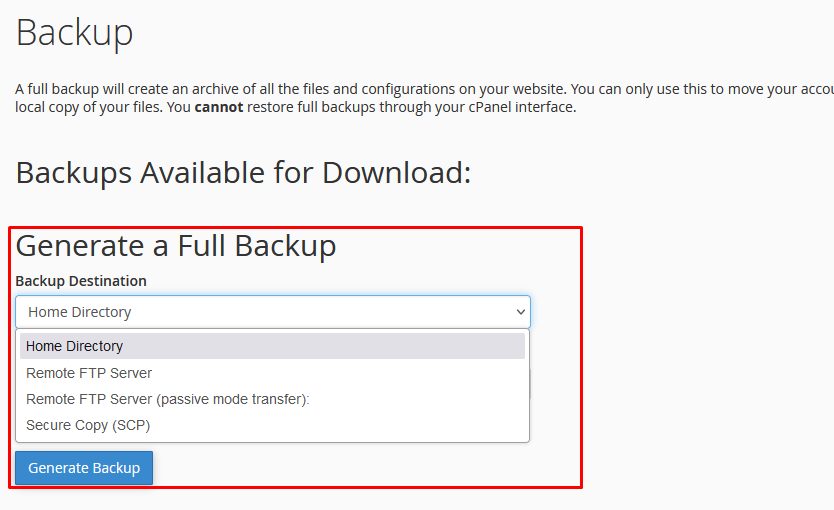
5. For Email Addresses, select whether you want to receive an email notification once the backup is complete. (You can also change the notification email address in the field provided if you wish).
6. Click Generate Backup.
This will generate the backup and place the tar.gz file into your home directory. You can then download the backup via cPanel, FTP or SSH.
How to download the full backup
To download the cPanel backup:
1. Log in to cPanel.
2. In the Files section, click the Backup icon.
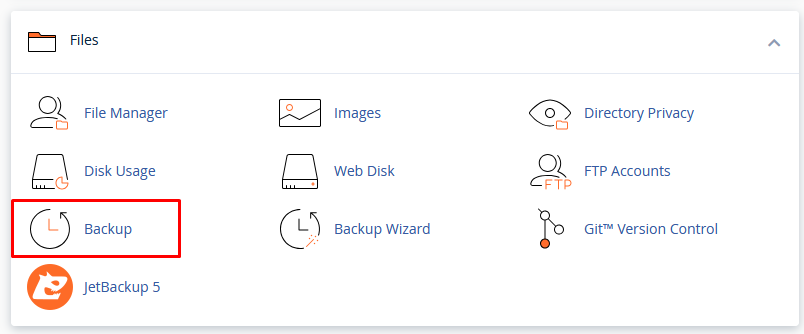
3. Under Full Backup, click Download a full backup of the account.
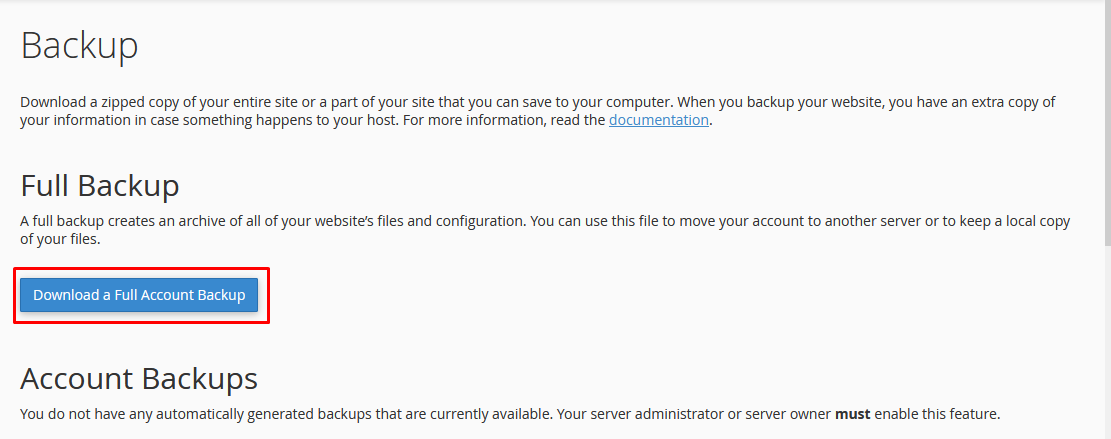
4. Under Backups available for download, click the link for the backup file you want to download.
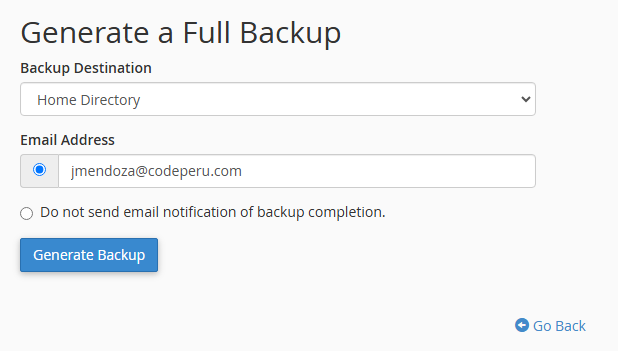
5. Select a destination on your PC where you would like to save the backup.
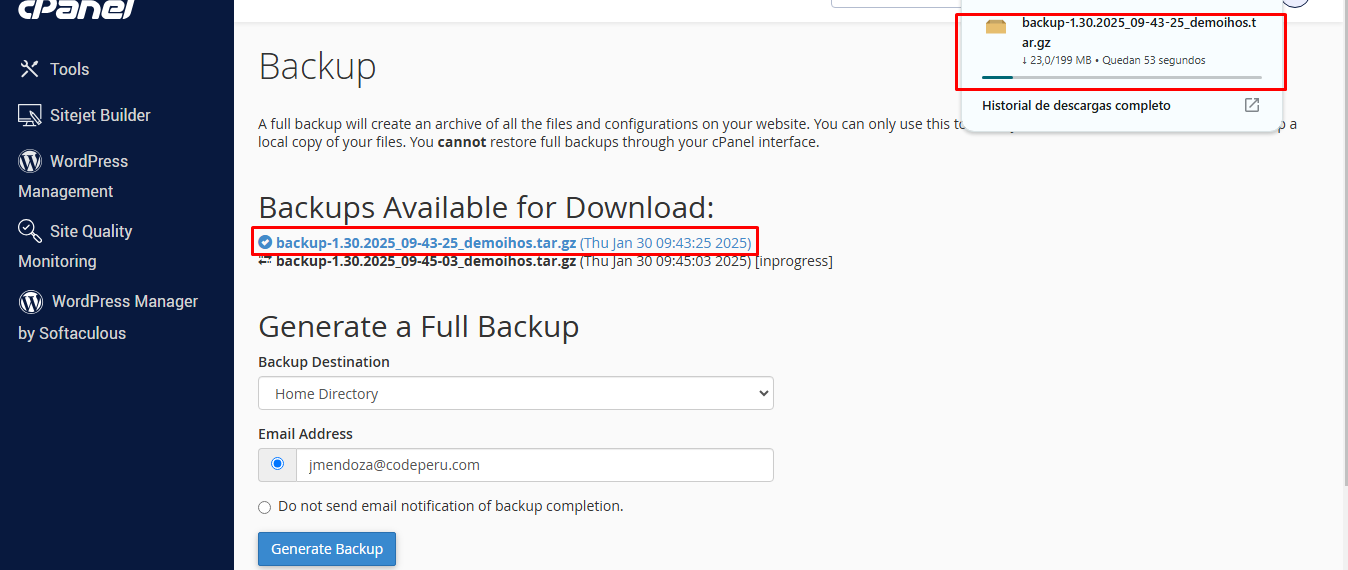
How to restore the full backup?
The root user must restore a full backup of the server. We will restore your full backup as long as the backup is for an account that already existed on the server and you have provided the backup in the user's home directory.
Suppose you have root access to your server (which will be the case for VPS and Dedicated Server customers only) and you want to restore your cPanel yourself.
Warning: It is strongly recommended that this process only be used for backups created by the same account from the same server on which the backup was generated.
If the cPanel user name or primary domain is different from those contained in the backup, the restore will encounter errors that will not be eligible for HOST support.
If either of these two circumstances apply to your restore, %%, BRAND %% will consider your restore as a migration. If HOST assistance is required due to these issues, please request a Website Transfer for our assistance.
cPanel Restore Prerequisites
To restore a cPanel account, the backup file name must use one of the following formats:
cpmove--{USER}
cpmove--{USER}.tar
cpmove--{USER}.tar. gz
{USER}.tar
{USER}.tar.gz
backup-{BACKUP-DATE_TIME}_{USER}.tar
backup-{BACKUP-DATE_TIME}_{USER}.tar.gz
backup-{MM.DD.YYYY}_{HH-MM-SS}_{USER}.tar
backup-{MM.DD.YYYY}_{HH-MM-SS}_{USER}.tar.gz
In addition, the file must reside in one of the following locations:
/home
/usr/home
/web
/home2
/home3
/root
/usr
The file can also be selected from your local file system at the time of restore..
Restoring cPanel with root access
Customers with VPS and Dedicated Hosting packages only..
On April 13, 2021, we recently upgraded our VPS platform to a kernel-based virtual machine (KVM). At the moment, we have 2 VPS platforms that we currently support.
- KVM VPS accounts: VPS accounts after April 13, 2021.
- Legacy VPS accounts: VPS accounts before April 13, 2021.
To begin a full restore of a cPanel account on KVM and Legacy VPS accounts..
1. Log in to WHM as root.
2. Search for Transfer or restore a cPanel account in the search function on the left side.
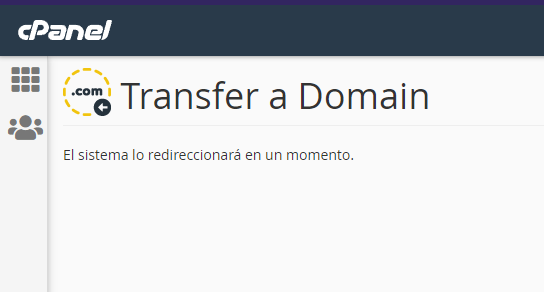
3. Select Restore from a local cpmove file or Upload a file to restore depending on where you have stored the file:
- Restore from a local cpmove file: this option if the cpmove file already exists on the server in one of the predefined locations.
- Upload a file to restore: this option if you want to upload the cpmove file to the server.
4. Place a check mark next to Overwrite existing user to allow cPanel to overwrite the existing cPanel account.
- Warning: If you have a different account on this server with the same cPanel user name, it will be overwritten, destroying the contents of the account.
5. Choose whether to replace all instances of the original server's IP address with the new address or just replace the basic A records provided by cPanel in the zone files (either option should be sufficient if you are not trying to migrate data).
6. Click the "Restore" button.
The restore process will now begin. Note that the process requires the active use of several applications, such as MySQL. Do NOT shut down or restart any processes on the server during the restore process.
Compatibility issues
Due to changes that cPanel has made to the backup system and other system features (e.g. Horde) between cPanel versions, there are several compatibility issues with the restore process that you should be aware of:
- MySQL and PostgreSQL database passwords:
In cPanel & WHM version 11.42 and later, the system restores the MySQL and PostgreSQL databases in the account, but does not restore the user's password. This action locks the user out of the databases. The next time the user administers a database with the phpPgAdmin or phpMyAdmin program, the system updates the user's privileges and restores the user's access. - Horde:
You cannot restore Horde data from cPanel & WHM version 11.50 and later to an earlier version of cPanel & WHM. It is not compatible with older versions. Also, backups do not include some global Horde files.
The HOST support team will be happy to help you resolve any errors on your website. Please contact us through Support!

