This article explains how to remove a script installation with Softaculous. We will use WordPress as an example. We recommend creating a backup of your WordPress website before proceeding with this action.
Do you want to delete the installation without deleting files?
If you want to keep your website files (installation directory, your database or database user) before deleting your script installation, you can definitely do so. Before proceeding with the instructions below, be sure to uncheck these three options depending on what you want to keep.

- Log in to cPanel.
-
In the "Software" section, click on "Softaculous Apps Installer". (Make sure you are logged into your cPanel for the links to work).
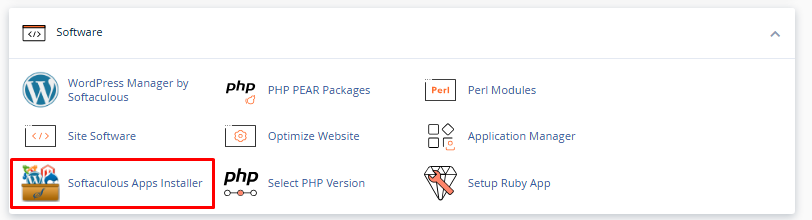
- Click on the "Installation" box.
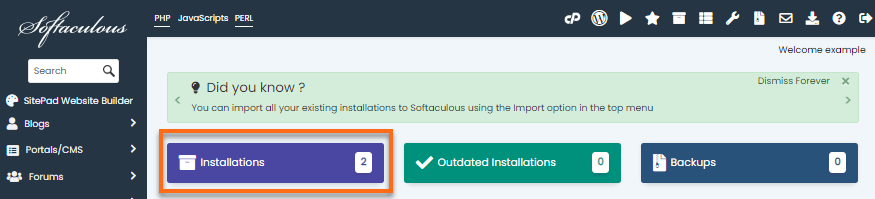
- On the next page, a list of your current installation will be displayed.

-
Browse to the WordPress website you wish to remove.
- Click on the red X icon.
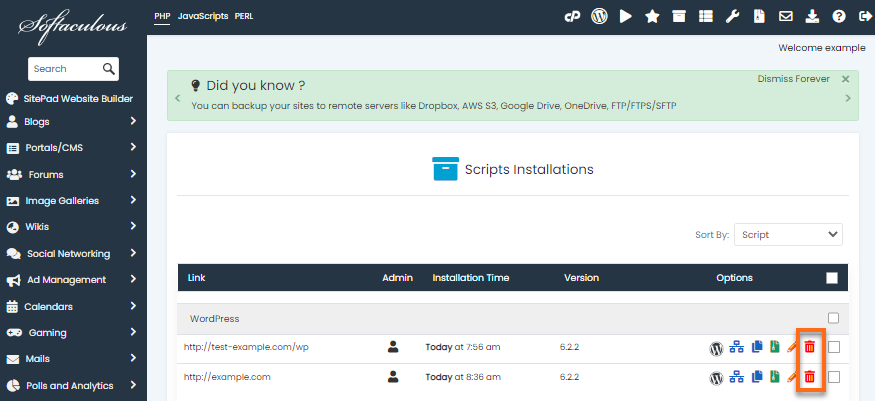
- You will be redirected to another page where you can completely remove the installation.
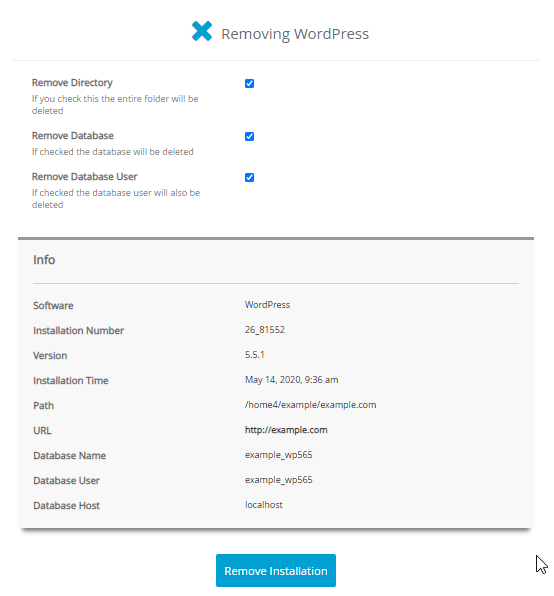
- Click the "Remove Installation" button to completely remove the WordPress installation.
- A pop-up window will appear asking for confirmation. Click "OK".
Note : this process is irreversible. Once you click "OK", all website contents will be removed from your WordPress installation. -
A progress bar will appear. Once the installation is completely removed, a confirmation message will appear.
- Click the "Back to Overview" link to return to the Softaculous WordPress menu.
Need additional help? HOST Support is here to help - contact us through Support so we can help you!

