This article will show you how to configure your installations to update automatically with Softaculous. We will use the WordPress installation as an example.
- How to enable automatic update for new installations⤵
- How to enable automatic update for existing installations⤵
How to enable automatic upgrade for new installations
- Log in to cPanel.
- In the Software section, click on Softaculous Apps Installer.
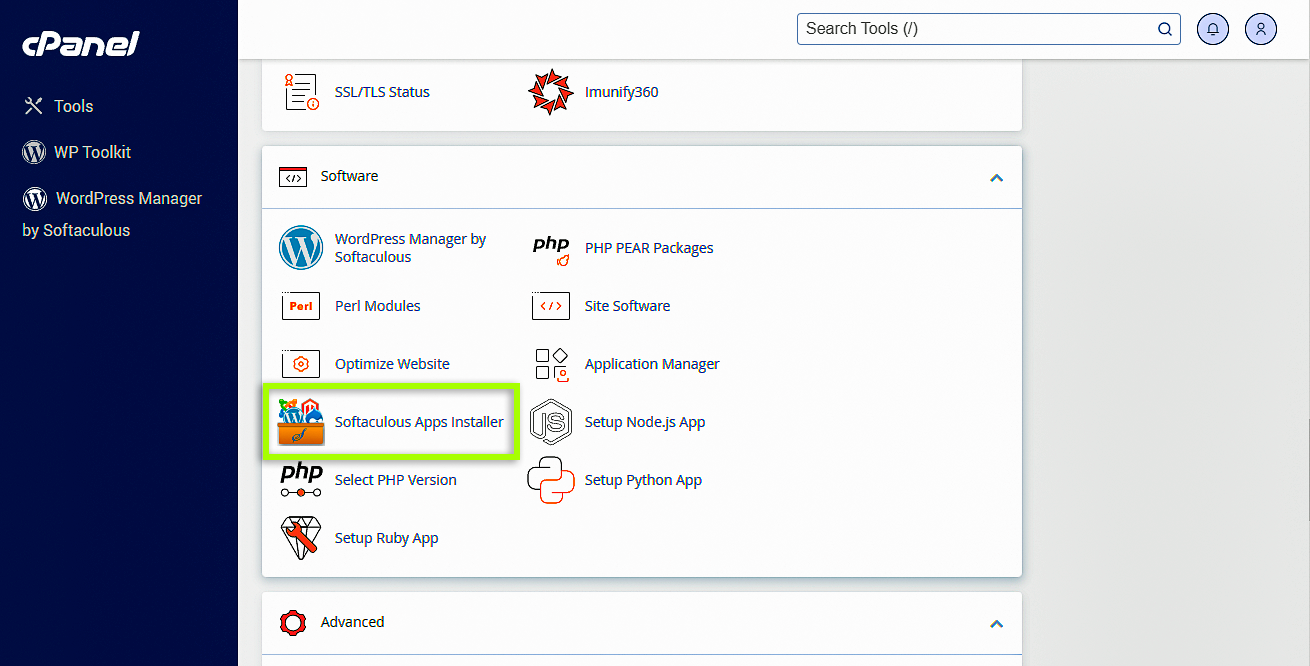
-
In Softaculous, there are two ways to install the software you want to install. You can either click on the software widget or search for it. We will use WordPress as an example.
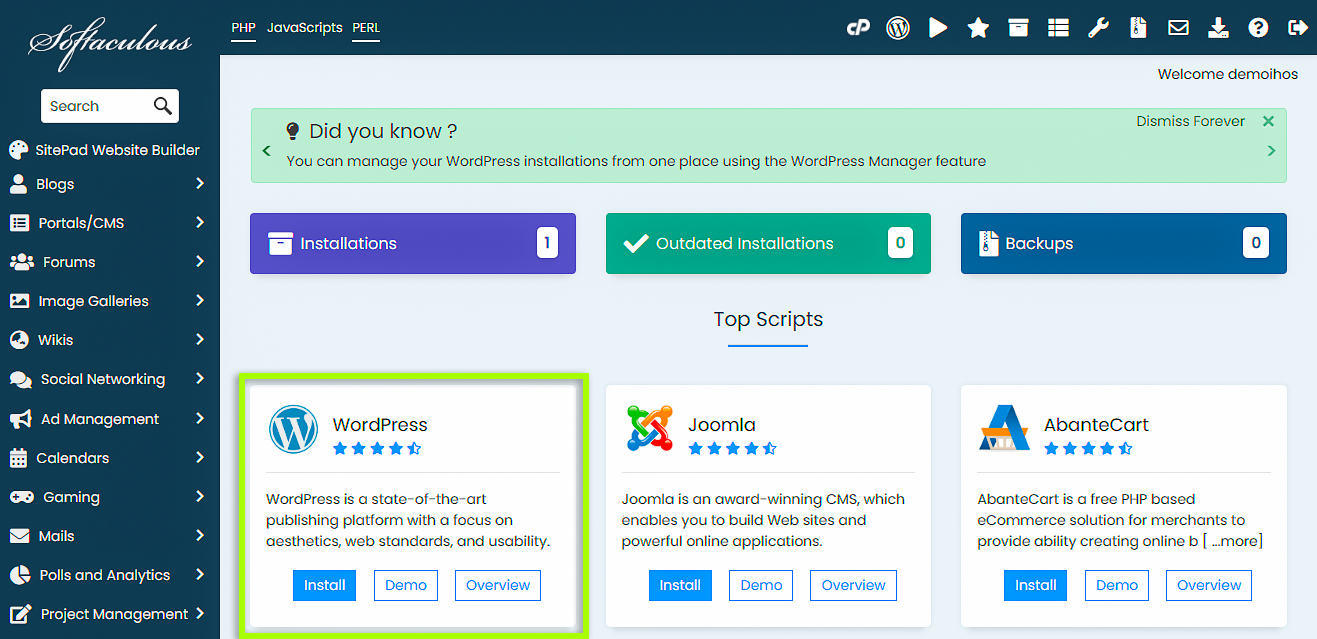
-
Click the Install button .
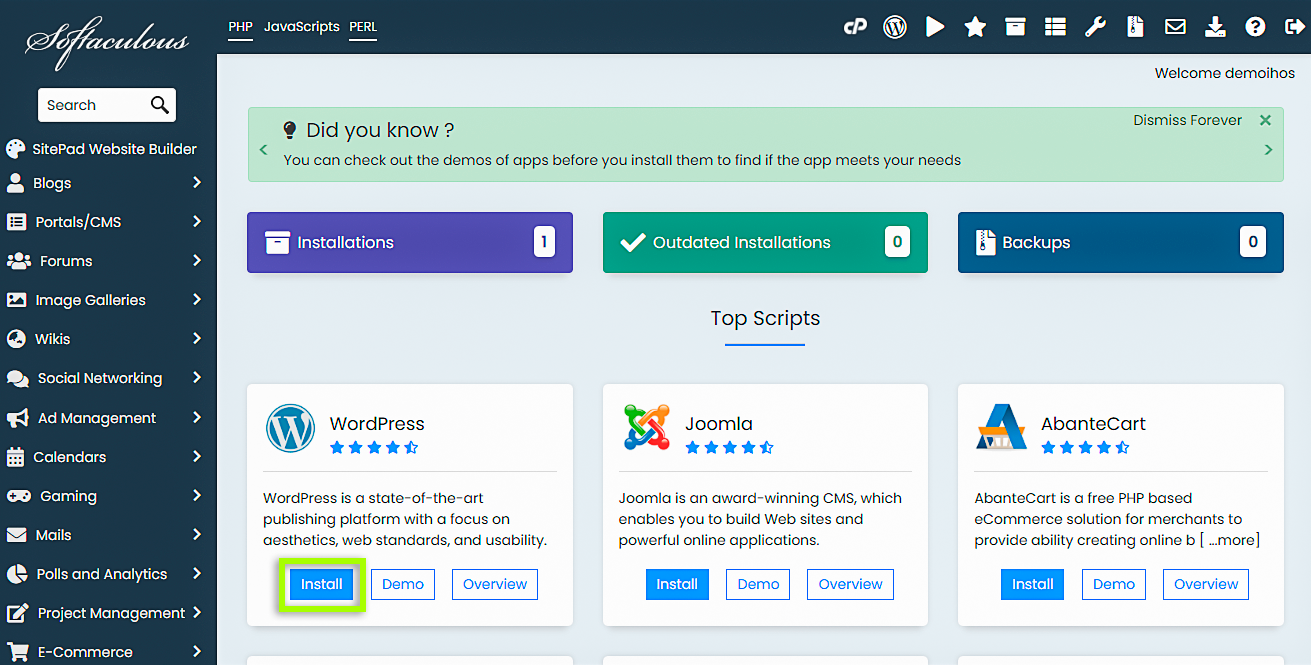
-
On the Installation page, complete the form with the required information.
-
Expand the Advanced Options and scroll down to the Automatic Update section.
-
Choose the preferred configuration from the three options provided.
Do not update automatically: automatic update is disabled.
Upgrade to minor versions only : the software will be automatically upgraded with minor updates (WP upgrade from 5.3 to 5.3.3 instead of 5.4).
Upgrade to any latest available version (major and minor): the software will be automatically upgraded with major and minor updates (e.g. WP minor upgrade from 5.3 to 5.3.3 and major upgrade from 5.4 to 5.5). - Click the Install button at the bottom of the page.
- The screenshot below shows what an installation looks like if automatic update is enabled.
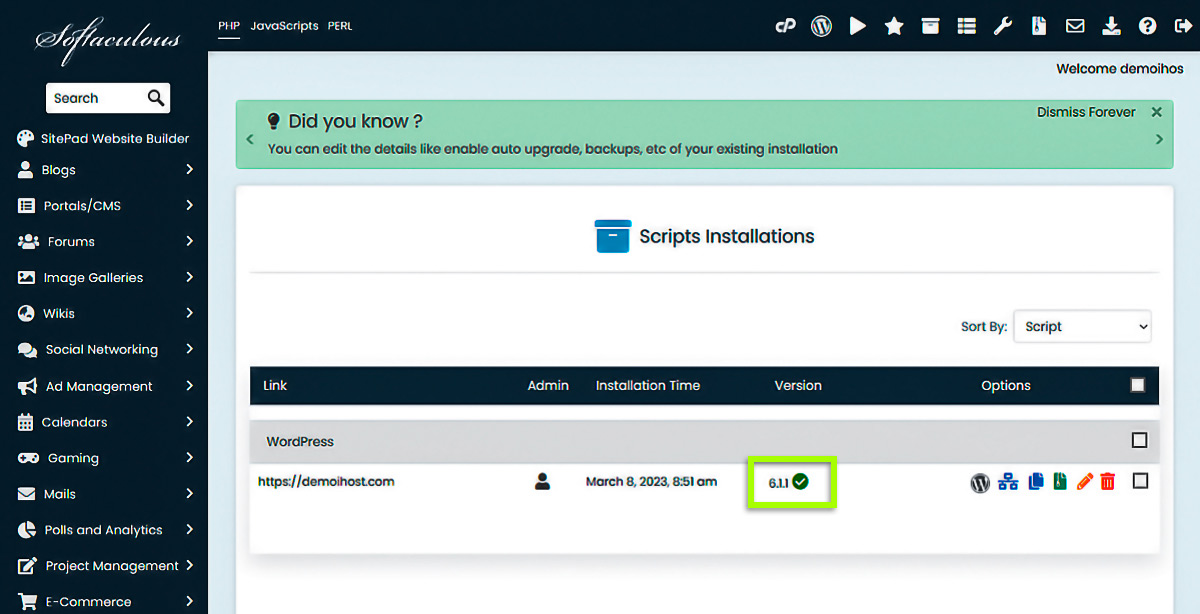
How to enable automatic upgrade for existing installations
- Log in to cPanel .
- In the Software section, click on Softaculous Apps Installer.
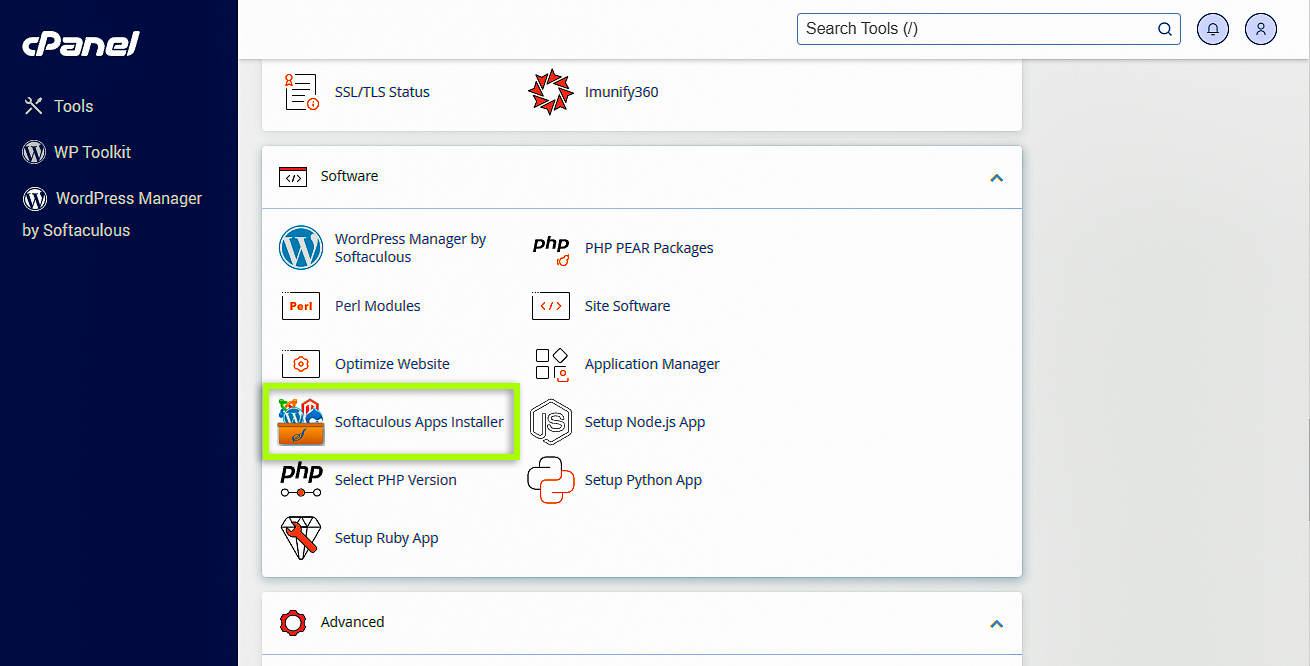
-
In Softaculous, click on the Installations box.
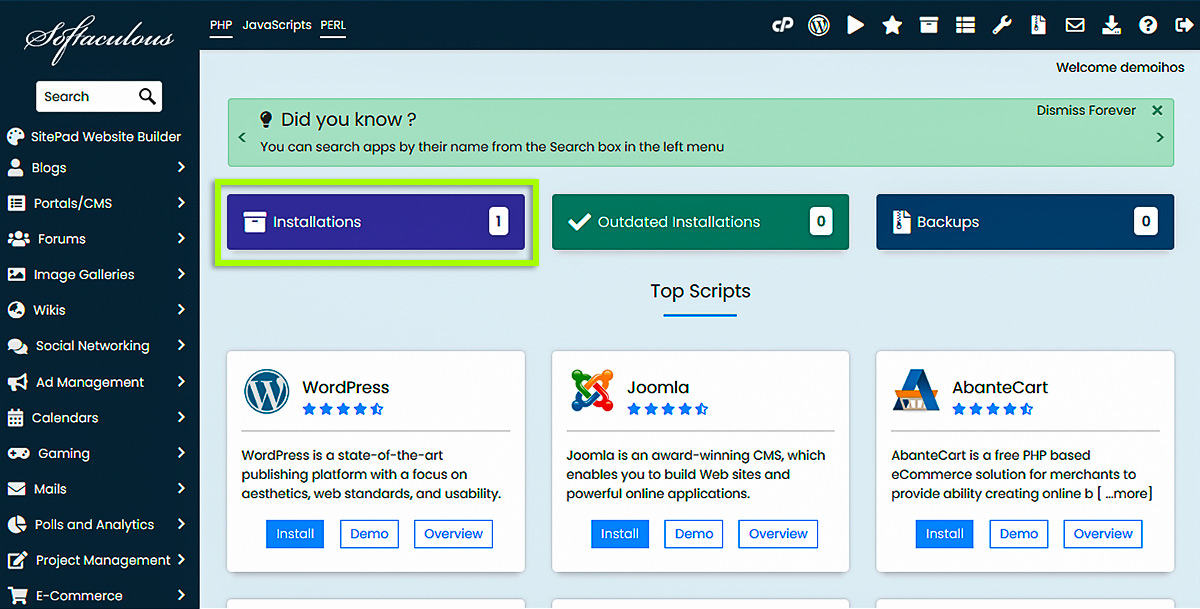
-
The next page will display the list of installed scripts. Click the pencil icon to edit the installation details.
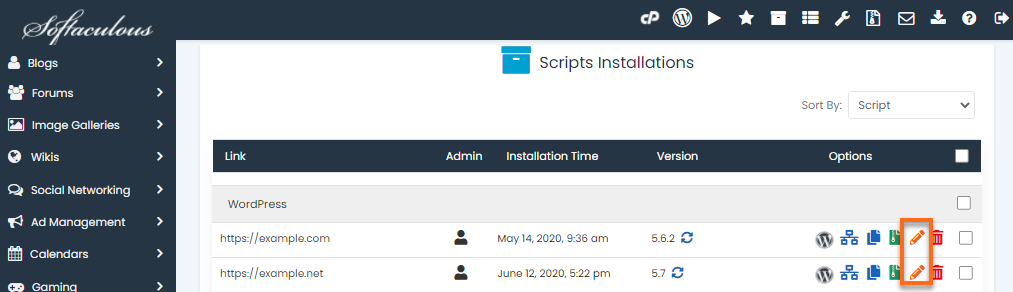
-
On the Edit Installation Details page, select how you want to update your installation.
-
Choose the preferred configuration from the three options provided:
Do not update automatically : automatic update is disabled.
Upgrade to minor versions only : the software will be automatically upgraded with minor updates (WP upgrade from 5.3 to 5.3.3 instead of 5.4).
Upgrade to any latest available version (major and minor): the software will be automatically upgraded with major and minor upgrades (e.g. WP minor upgrade from 5.3 to 5.3.3 and major upgrade from 5.4 to 5.5).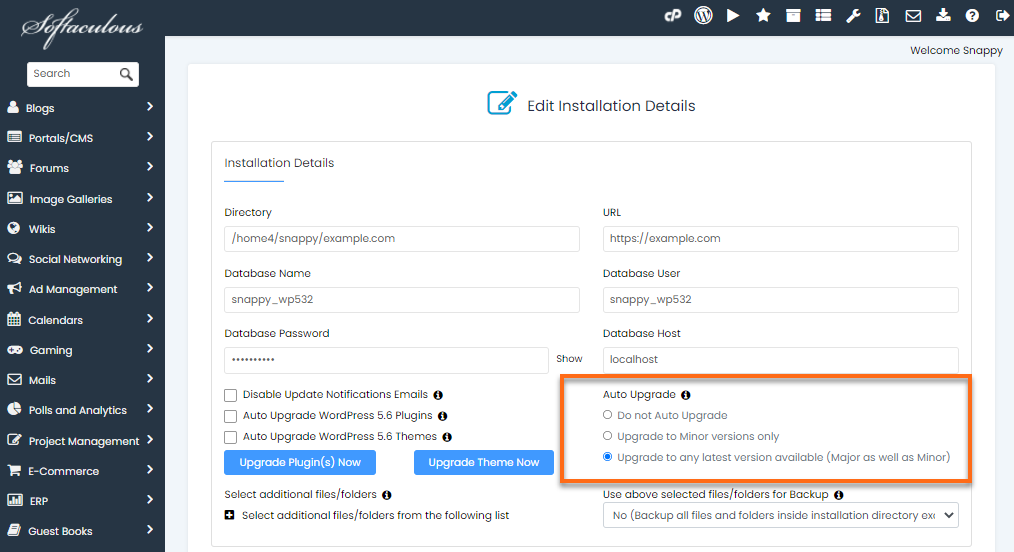
- Click the Save installation details button at the bottom of the page.
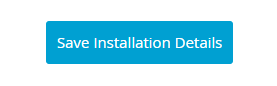
- The screenshot below shows what an installation looks like if automatic update is enabled.
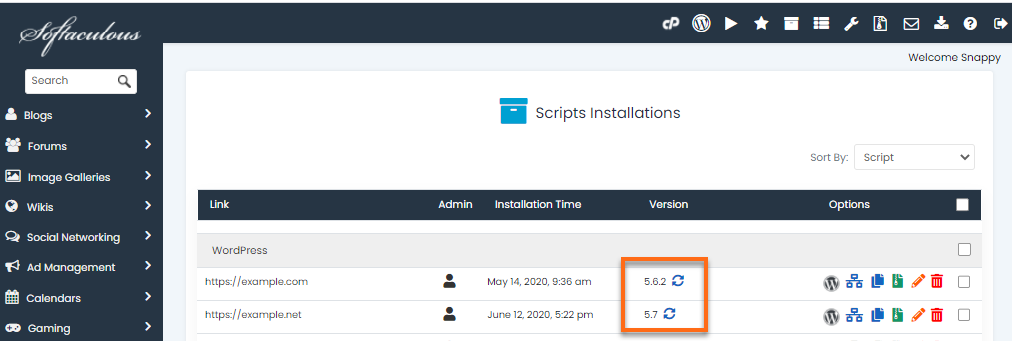
Need additional help? UnlimitedHost support is here to help, contact us via Customer Support Area !


