In this article you will see how you can link your corporate mails with the Outlook tool.
1. You must log in to cPanel. Locate the "Email Accounts" option in the "Email" section
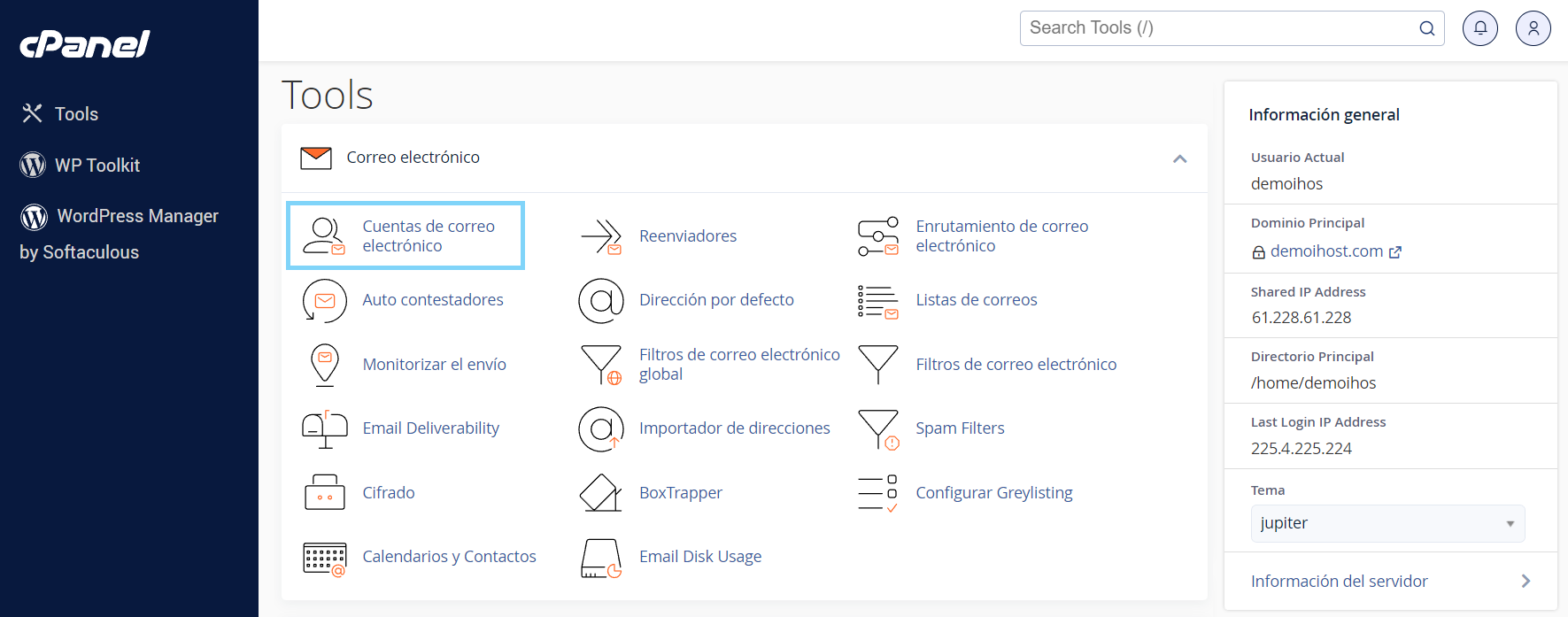 2. Press the "Connect Devices" button in the row of the corporate email to be configured.
2. Press the "Connect Devices" button in the row of the corporate email to be configured.
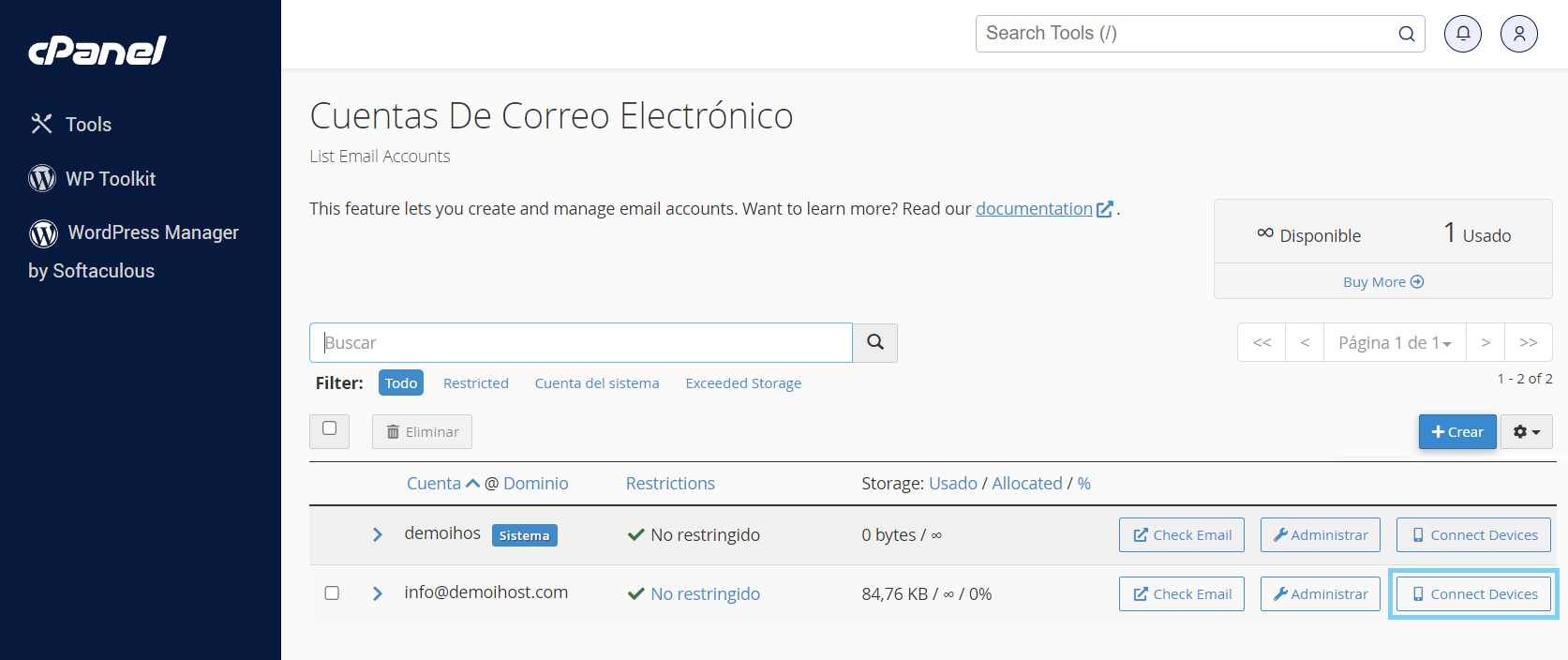
3. You must use the configuration data shown for all devices, you must use the data from your own mails, not the ones shown below which are just for example.
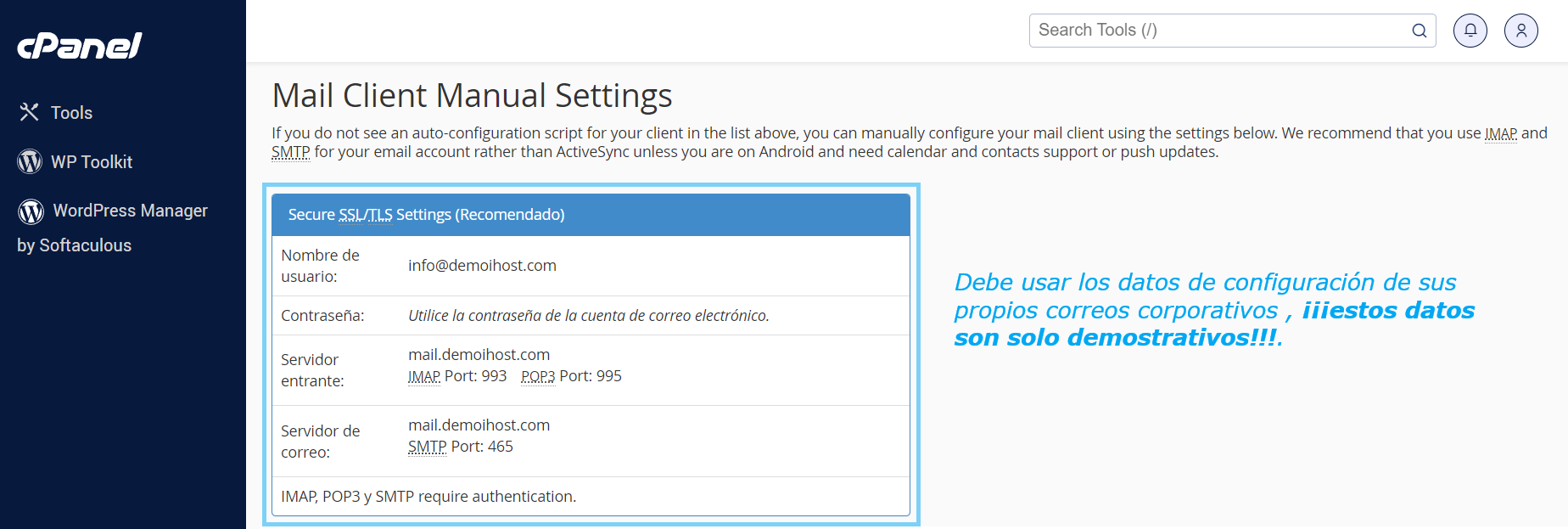
4. You must open the Outlook application on your computer. Search for the application in your browser and click on the icon to open.

5. Click on the "File" button to enter the Outlook settings.
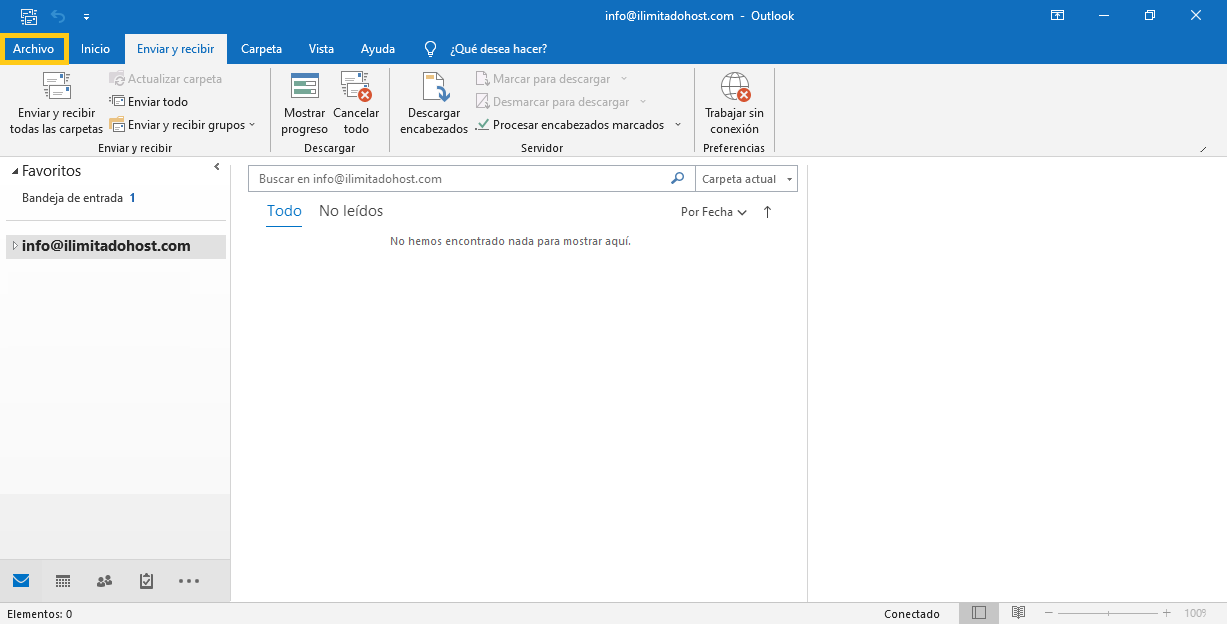
6. Click on the "Add account" button.
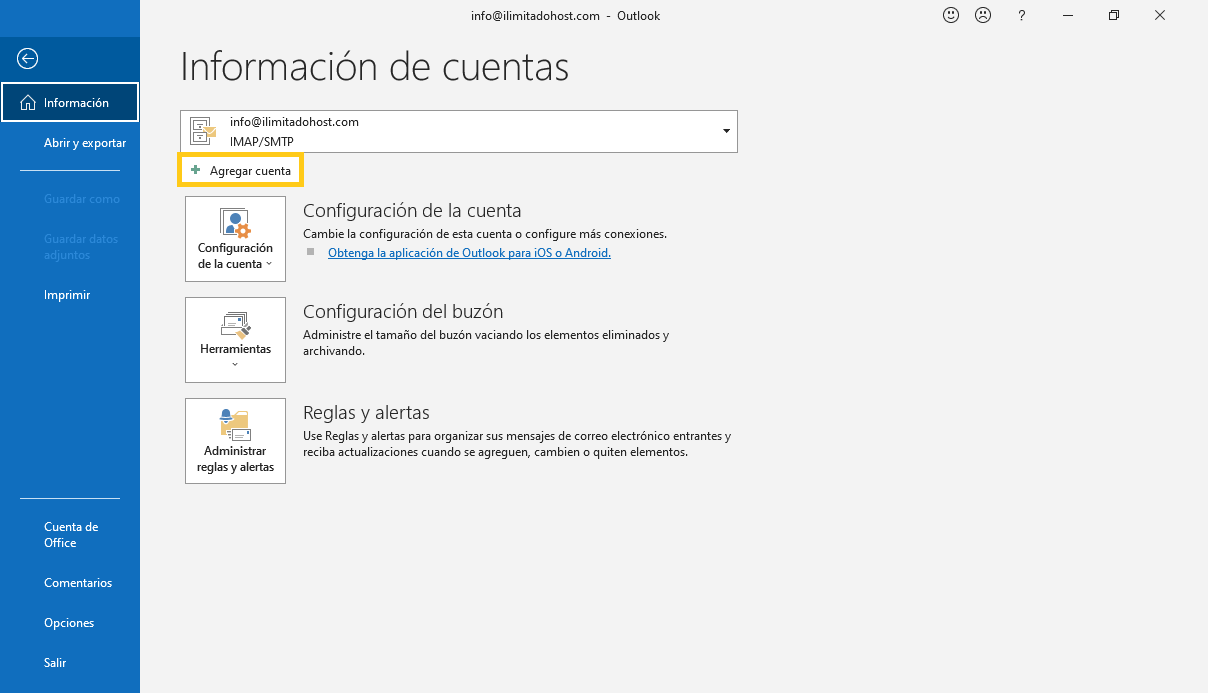
7. Enter the email you wish to configure, click "Advanced" and select the "Allow me to manually configure my account" option. Click the "Connect" button.
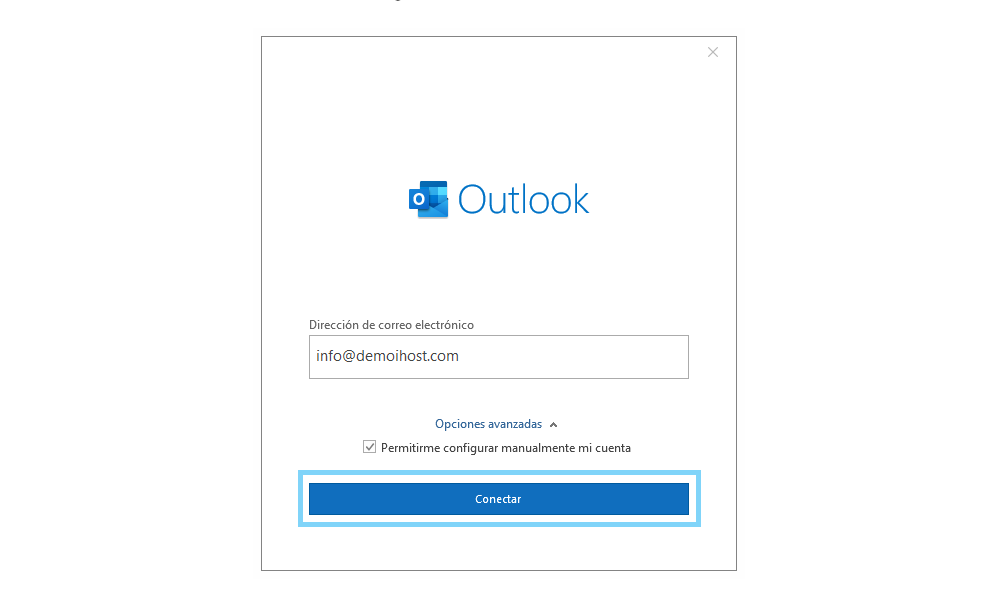
8. Outlook allows you to configure your emails with "POP" and "IMAP". The IMAP configuration does not save local files, it only updates constantly with your server (it only works with internet connection), while the POP configuration does save local files on your computer that may not be updated on your server (it can work without internet, at least to check your content).
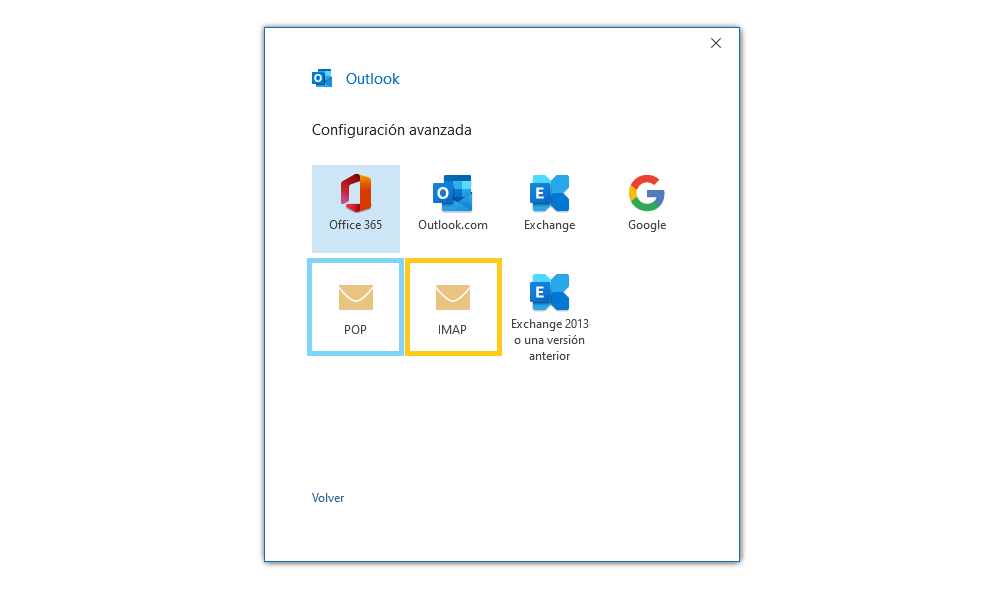
9. To configure your emails with POP you must use the following settings: the server names have "mail." followed by the corporate email domain, the encryption method is SSL/TLS for your incoming and outgoing emails, you have to change the incoming port to "995" and the outgoing port to "465". Press "Next" to continue.

10. Enter your email password, and press "Connect".
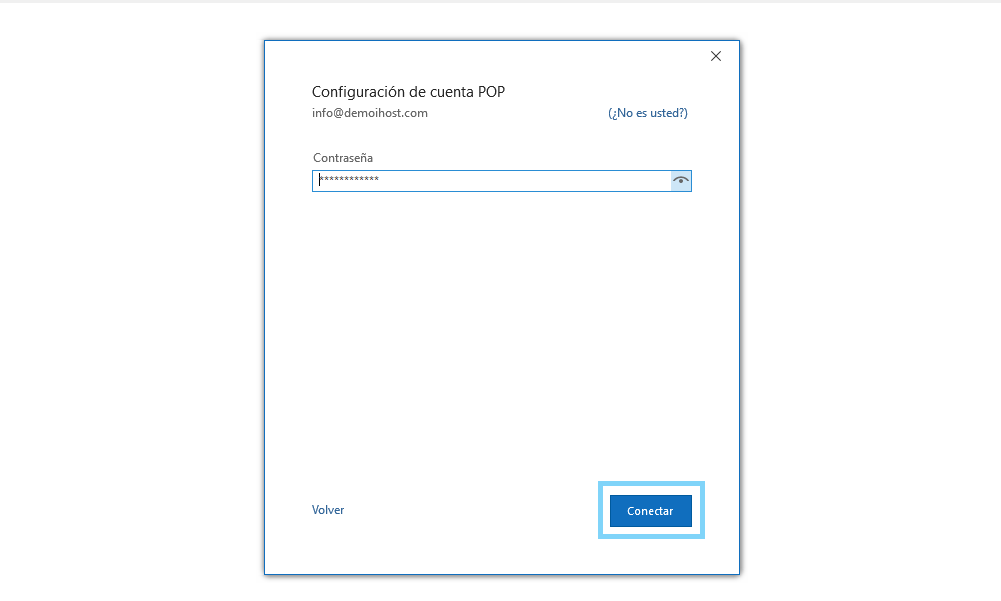
11. When you select IMAP, you have to configure the spaces as follows: the server names have "mail." followed by the corporate mail domain, the encryption method is SSL/TLS for your incoming and outgoing mails, you have to change the incoming port to "993" and the outgoing port to "465". Press "Next" to continue.
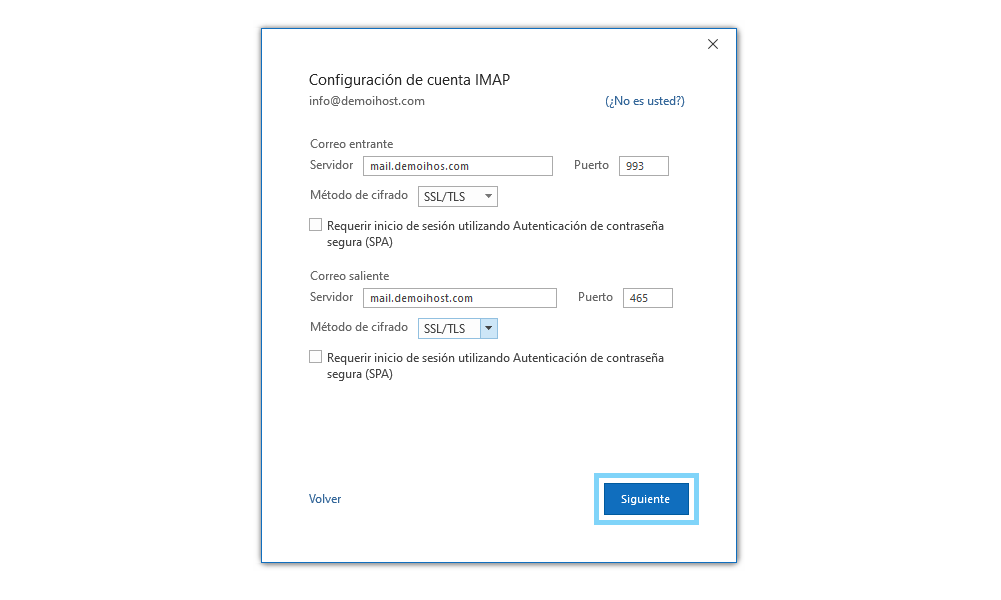
12. Enter your email password, and click "Connect".
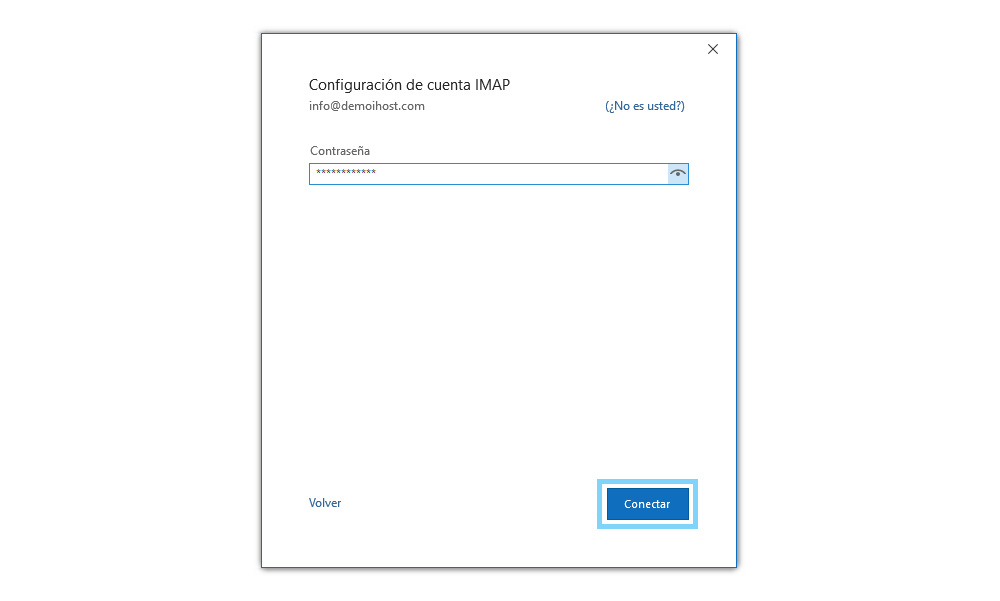
Once the configuration is complete, you will be able to view the e-mail in the sidebar of your screen.
Note:If you want to configure Outlook on a mobile device, you will need to add an SMTP username (your email), and your SMTP password (your email password). All other settings are the same.
If you have any questions or queries, please do not hesitate to contact us via Customer Support Area.

