There are several ways to migrate a website, but if the others fail, you can rely on your cPanel's "File Manager". In this article you will learn how to migrate from your File Manager.
- Login in to cPanel
- We locate the "File Manager" in the "Files" section.
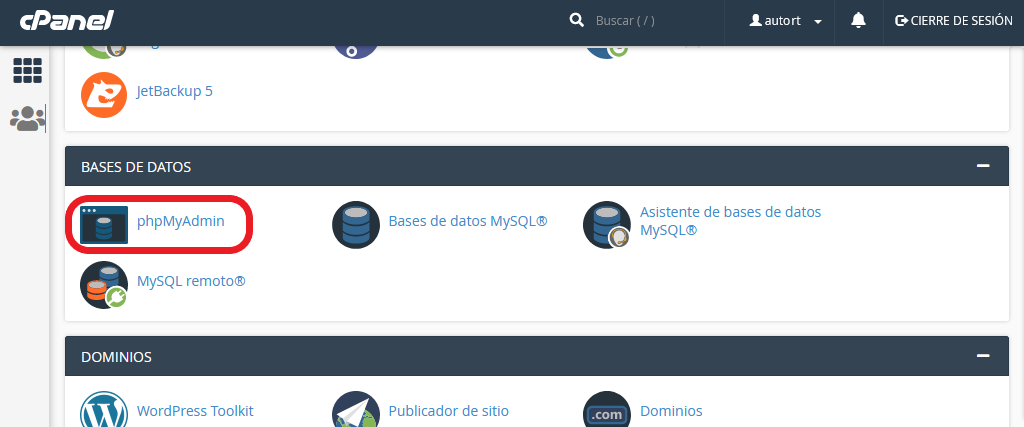
- We enter the "public_html" directory, and look for a folder with the domain name of your website.

- We must select and compress all the files to be able to download the complete website, we always use a Zip compression type.
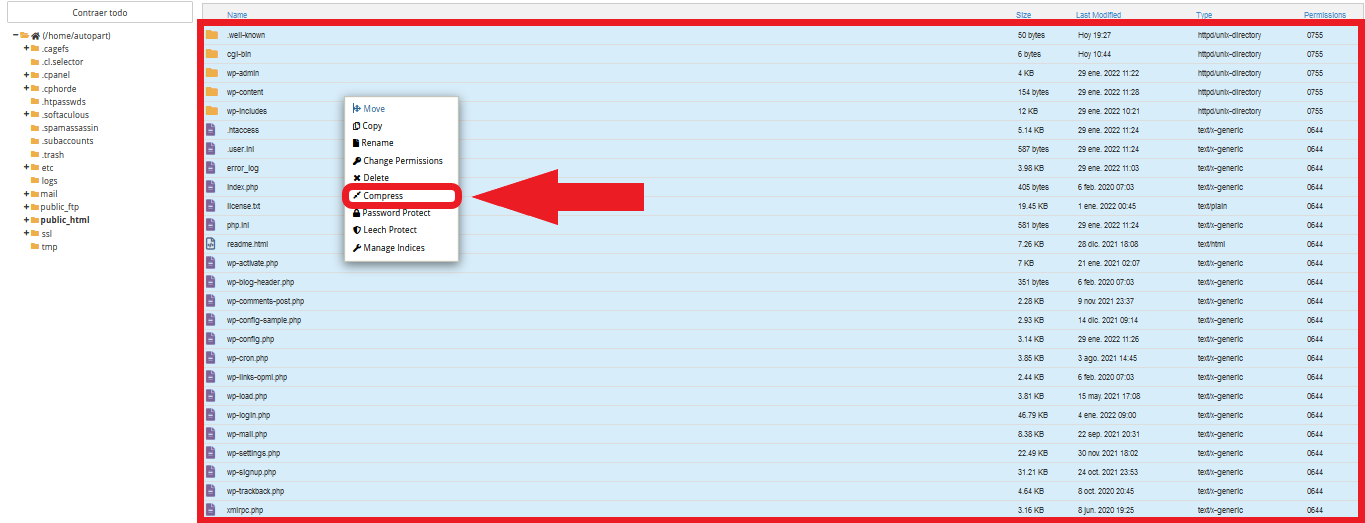
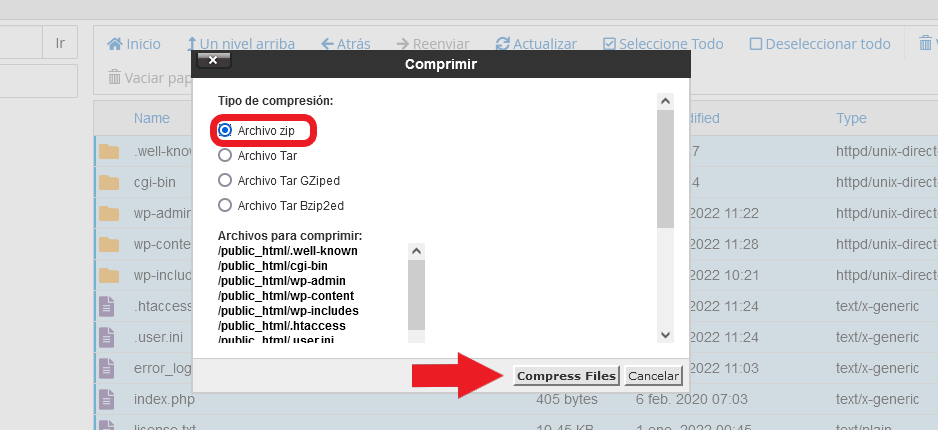
- Once compressed, we download the zip file to our computer, to reload it in our new cPanel.
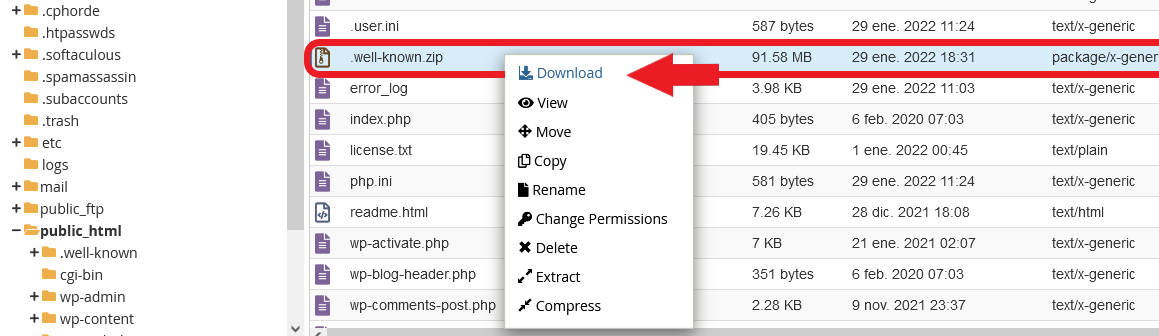
- Once downloaded we must load the compressed file in the same directory, you can consult our article How to load a file in cPanel?.
- We must also migrate the website database, for this you can review our article How to migrate a database from cPanel?
Note: in case you have other domains outside your "public_html" directory, you must perform the same procedure but with the files of that domain.

