Installing your preferred platform for your website is easiest using the application installers in your cPanel; however, there may be a time when you encounter an error when installing an application similar to the images below. For this example, we will use WordPress.
Softaculous
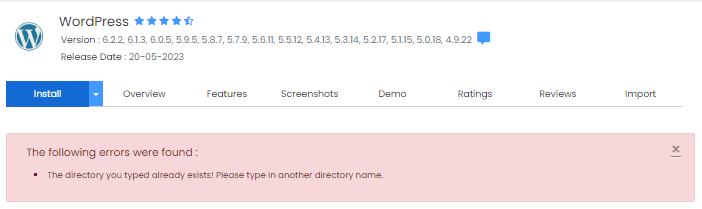
Quick installation
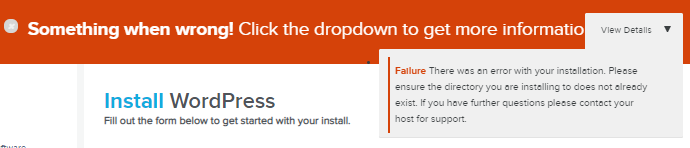
This error occurs when files are already present in the directory where you are trying to install WordPress and can be fixed by deleting the directory. This article covers how to accomplish this for your main domain, plugin and subdomains.
Softaculous
If you encounter an error when installing WordPress using Softaculous like the image above , you need to delete the first installation and then reinstall WordPress.
Note: be sure to create a backup before uninstalling your WordPress.
To uninstall WordPress via Softaculous:
1 On the "Softaculous" home page, click on the "Installations" box at the top.
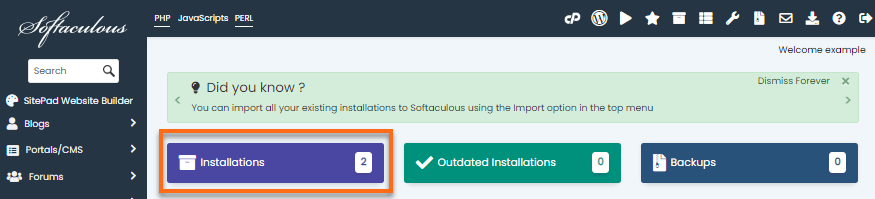
2 Locate the WordPress site you want to uninstall.
3 In the list of options on the right side of your site name, click the "x Remove" icon .
![]()
4. Scroll down to the next page and click the "Remove installation" button.
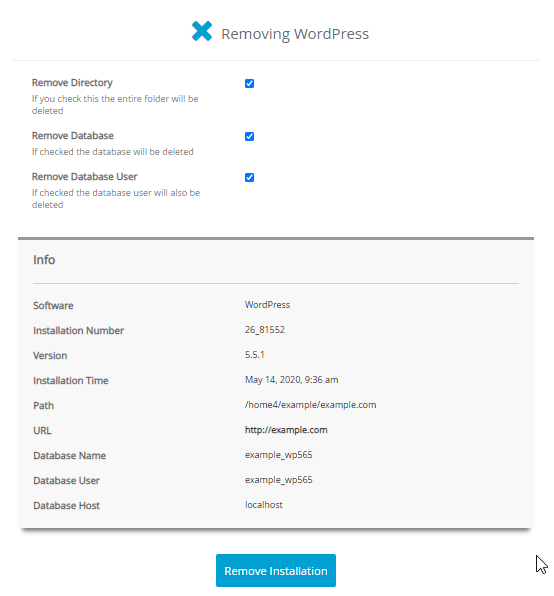
5 A pop-up window will appear notifying you that this is an irreversible process. To continue, click "OK".
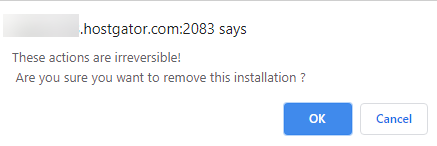
6.Once the uninstallation is complete, click "Back to Overview".
You may now want to reinstall WordPress. Visit How to install a theme with softaculous?
If you want to return to your cPanel, click on the cPanel icon located in the top right menu.
![]()
Quick Installation
QuickInstall is another application you'll find in cPanel. While this application is only available to a limited number of users, you can still use QuickInstall as your installer, although we strongly recommend using Softaculous.
When attempting to install WordPress with the QuickInstall method, you may sometimes encounter the error "The installation directory is not empty. Install in an empty location."
Before proceeding with the steps below, you'll want to ensure you create a backup that you can restore if you wish to recover any of the data after this process.
To resolve the QuickInstall installation directory issue, follow the steps below:
- In "cPanel," navigate to "File Manager" in the "Files" section.
- Within the File Manager, locate the root or document directory of the domain.
For the primary domain:
- Click on the "public_html" folder.
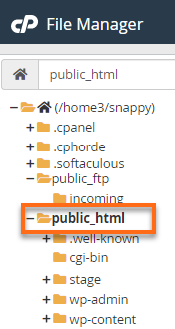
For add-ins or subdomains:
1.Click on the document root or directory of the add-on or subdomain. To make sure you are in the correct document root, go to the "Domains" section of cPanel , then select "Domains" or "Additional Subdomains".

2. Find your domain, then click on the document root link next to it.
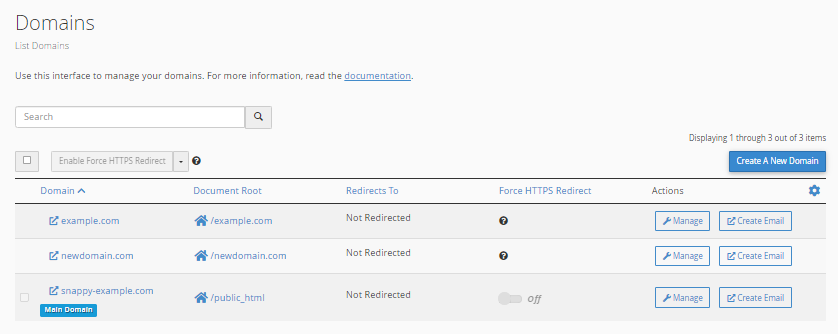
3. In the upper right corner, click on the "Settings" button.
4. Check the box next to "Show hidden files" and click "Save". This allows you to see all the files in the folder.
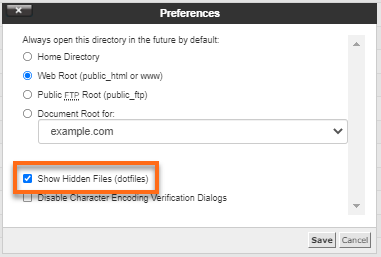
5. Select all files and folders in the directory by clicking the "Select all" button at the top of the window.
6. Then click on "x Delete" to move everything to the trash.
Now that the directory is clean, you should be able to install WordPress without getting any errors. If you keep getting this error, check the database.
Still getting the error?
Doing the above process should solve the problem. However, if it doesn't, then the problem could be that the database or database user that the QuickInstall process is trying to create already exists and needs to be renamed or deleted.
During the QuickInstall process, it will create a database named cpaneluser_wrdp # and a corresponding database user with the same name. If the database or user already exists without the matching user / database, you may see the error.
Example: if the database cpaneluser_wrdp1 exists, but the user cpaneluser_wrdp1 does not, then you may see this error. The same happens if the user exists, but the database does not.
This problem can be fixed by renaming or deleting the existing user or database.
Need more help, don't hesitate to contact HOST Support so we can help you!

