There may come a time when you need to restore your website from a backup you created with Softaculous . Softaculous makes this relatively simple to accomplish in a few short steps
Note: While Softaculous allows you to create backups and restore them, it is limited to only two backups. We recommend using a backup solution such as "CodeGuard" which will allow you to schedule regular backups and provide an even simpler restore process.
How to restore a backup
- Log in to cPanel.
- Navigate to the "Software" section, then click on the "Softaculous Apps Installer" icon.

- At the top of the page, click on the "Backups" box.
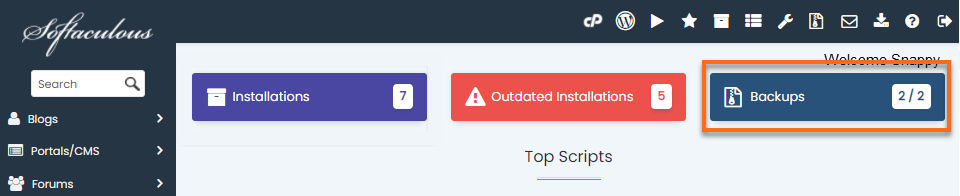
- Click the "Restore" icon next to the backup you want to use.
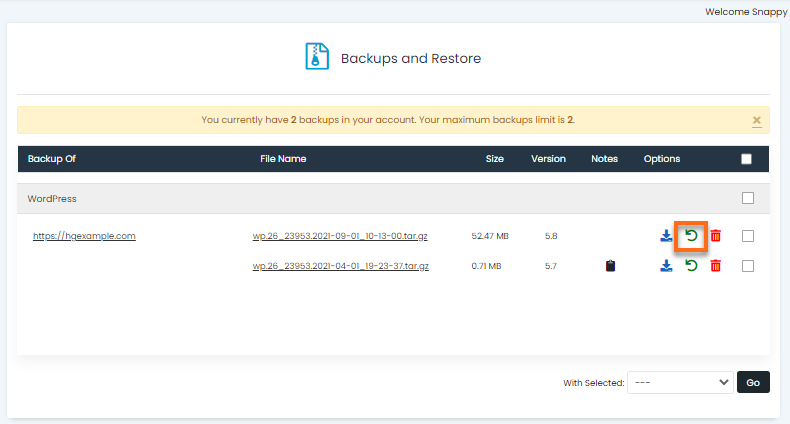
- Here you have three options. "Restore directory" and "Restore database" are selected by default.
Note : If you chose Full backup when you created the backup, you can select the second checkbox for "Delete existing files / folders".
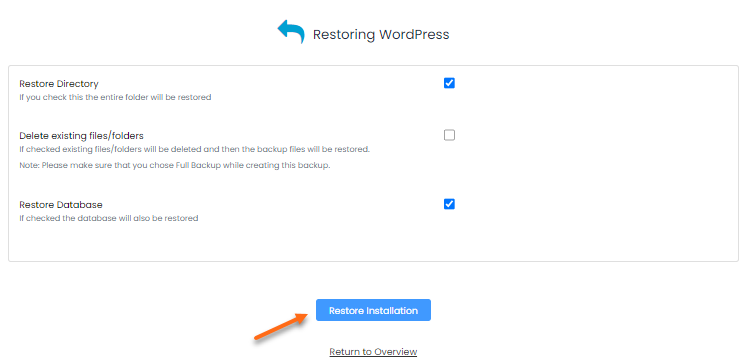
- Click the "Restore Installation" button, then click "OK" in the pop-up window to confirm the restore process.
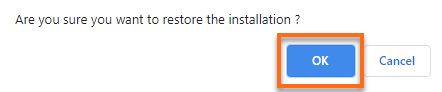
- You will see a status bar until the restore is complete.
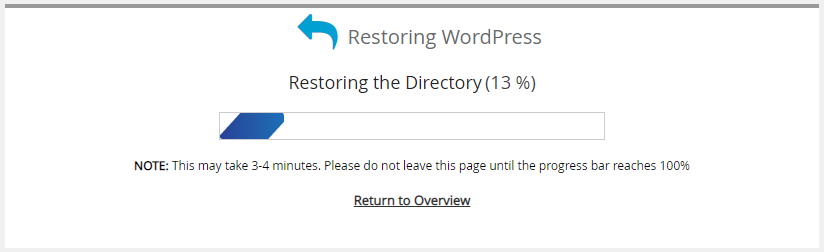
- Once the restore is complete, you will see a message like the one below, informing you that it was completed successfully.
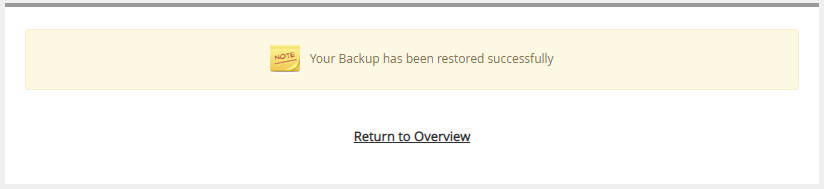
Congratulations! You have restored the backup to your live site.
Did you have to restore because you made a change to the live site that didn't work out well? Try creating a test site to test the changes on a copy of your site without running the risk of destroying your production website.

