This article will guide you through using the SSL / TLS Status section in Cpanel. In this section, you can view your certificate details, run Auto SSL and include or exclude the domain in Auto SSL.
Where to find SSL / TLS status in cPanel
- Log in to cPanel.
- Navigate to the "Security" section, then click on the "SSL / TLS Status" icon.
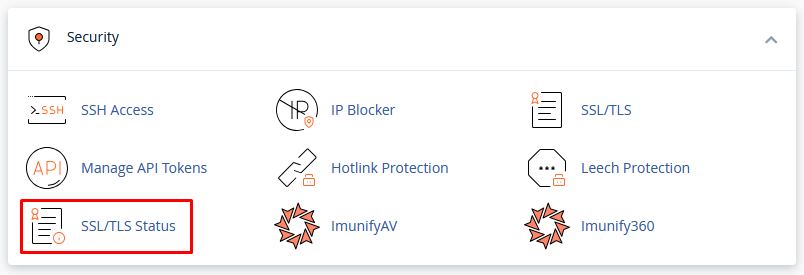
SSL / TLS Status Navigation
You can use the SSL / TLS status page to view the SSL status of your domain.
- Search function: You can search for your domain's certificate information. With the "Search" function, you can click on the gear icon to view the "Advanced Settings". Expand the "Advanced Settings" to filter your search.
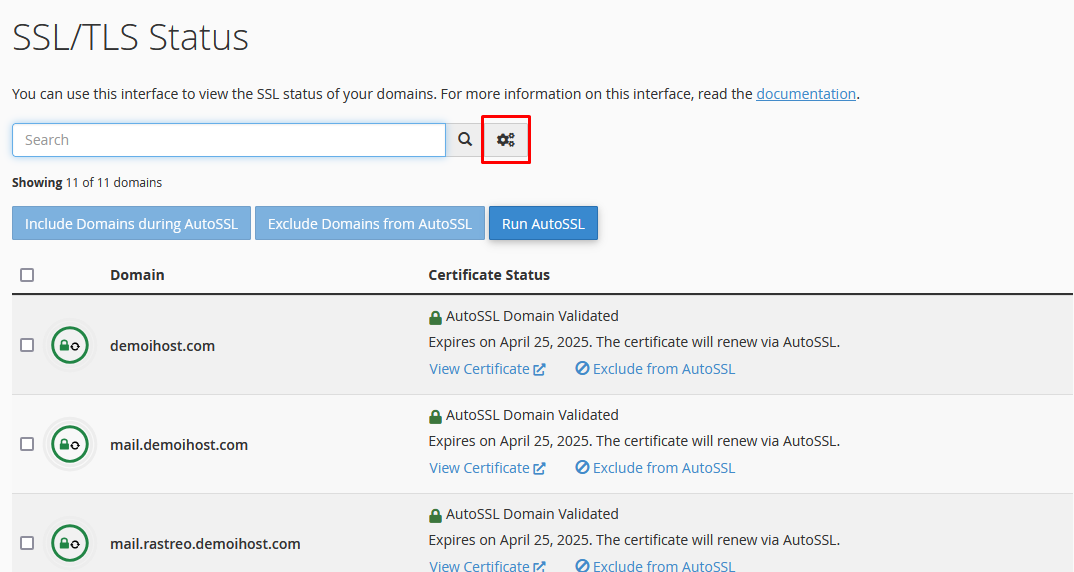
- Check AutoSSL options : you can run AutoSSL and configure a domain to be included or excluded in AutoSSL.
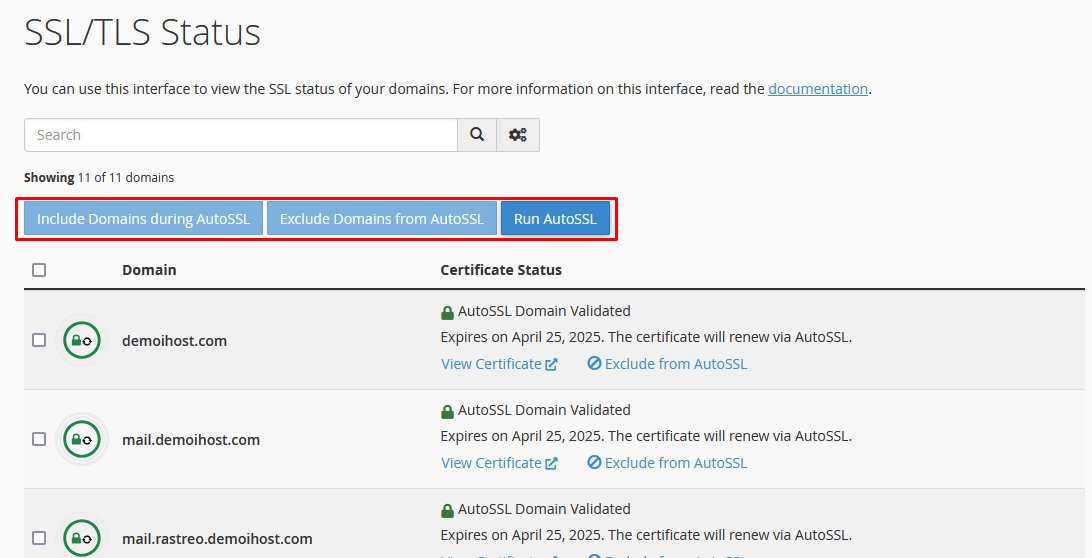
Include domain during AutoSSL : The expired domain certificate will be renewed when you run AutoSSL.
Exclude domains from AutoSSL: The expired certificate for the domain will not be renewed when you run AutoSSL.
Run automatic SSL : is a global setting that can be toggled in the cPanel account. It uses crons to automatically renew and replace self-signed certificates for all domains in a cPanel account.
- Domain table : displays a list of certificates used by your domains. The icons will show the type and status of the certificates.
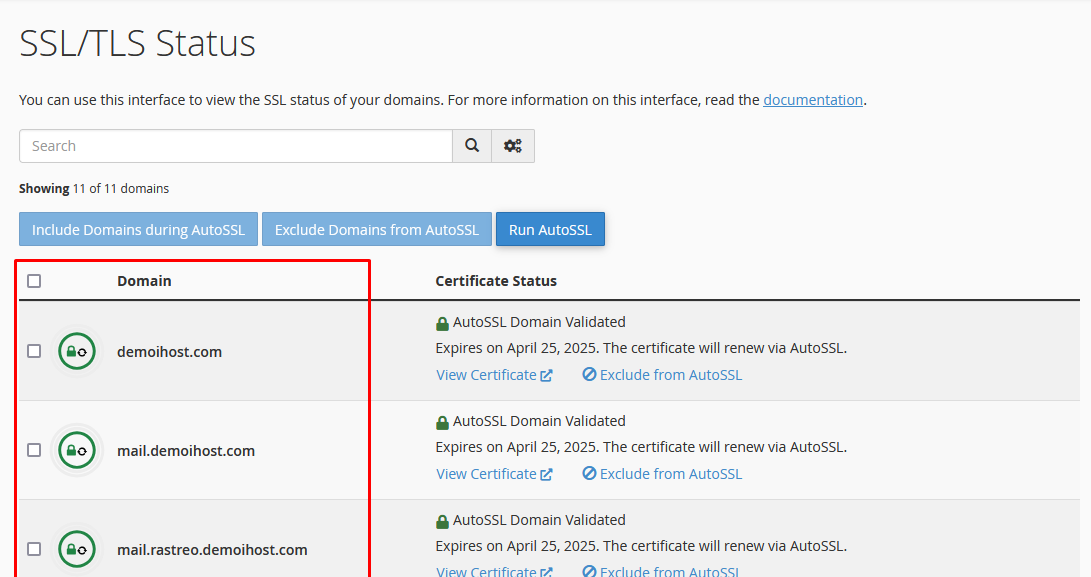
Below are the icons showing the type of SSL that is installed on a domain.
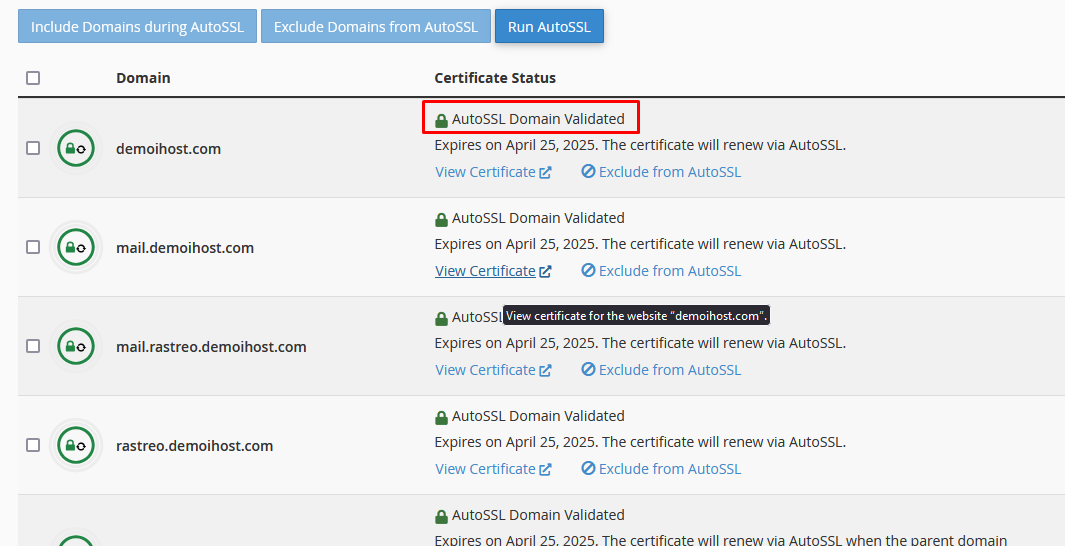
- Certificate Status : This shows why SSL is not working, the timestamp when the system runs AutoSSL and the domain's certificate information.
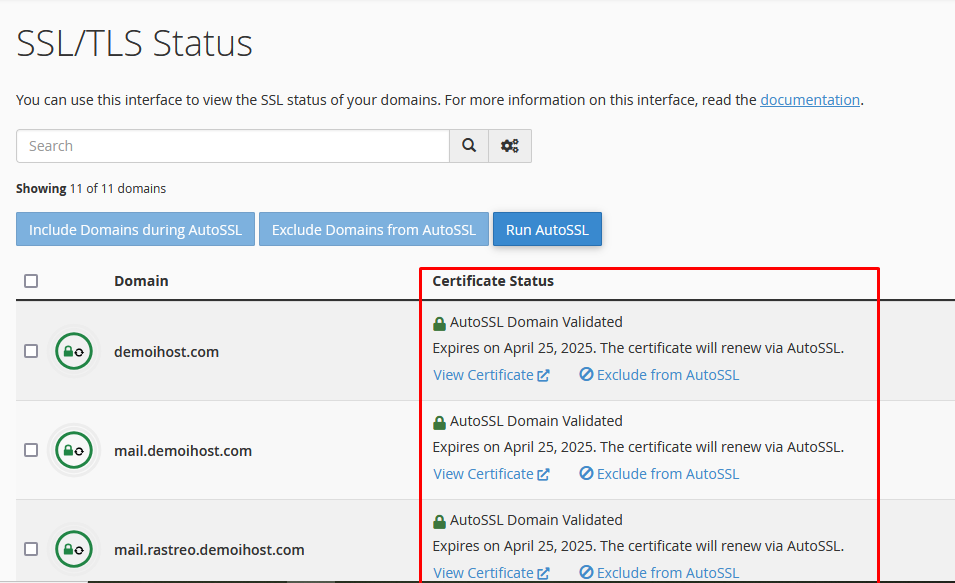
For more information, you can refer to the cPanel documentation.
Need additional help? HOST Support is here to help - contact us through Customer Support so we can help you!

