The WordPress Administrator in Softaculous allows users to configure their WordPress websites without logging into their control panel. This article discusses the functionality available in the WordPress Administrator.
Click on the links below to jump to a section.
- How to access the WordPress Administrator. ⤵
- What you can do inside the WordPress admin ⤵.
- Oher functionalities available in the WordPress admin ⤵
How to access the WordPress administrator
There are two ways to access the WordPress Administrator in Softaculous .
Method 1:
click on the WordPress Administrator icon located in the upper right corner of the Softaculous panel.
![]()
Method 2:
Click the WordPress Administrator icon within the Script Installations page.
- Click the All Installations icon located in the top right menu.
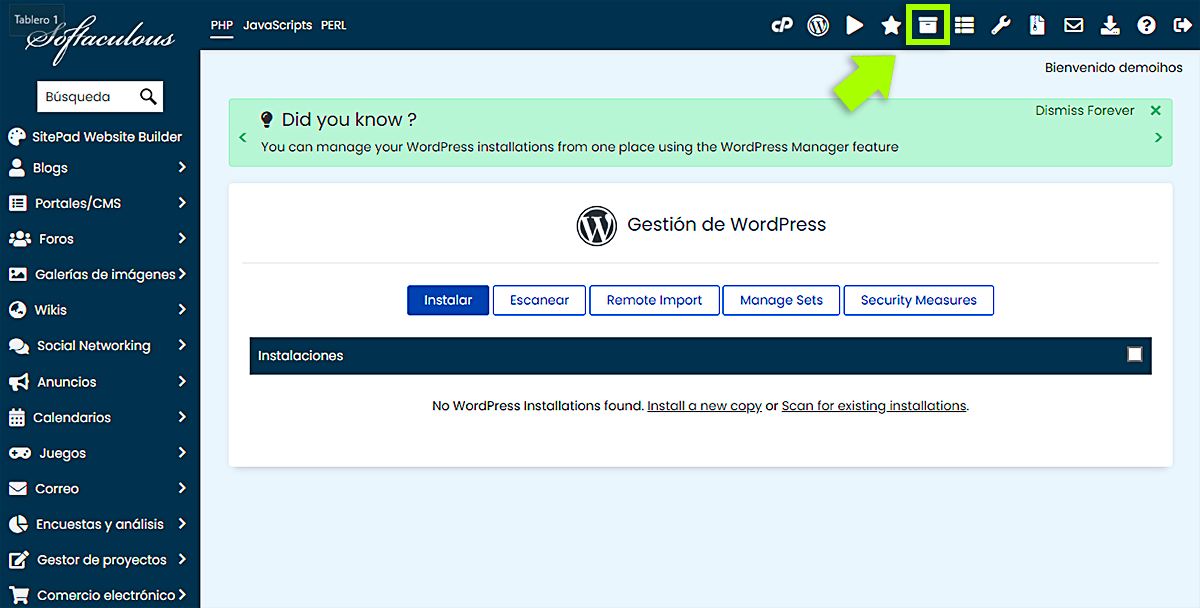
- Locate the WordPress website you want to access
- Click the WordPress Administrator icon to log in.
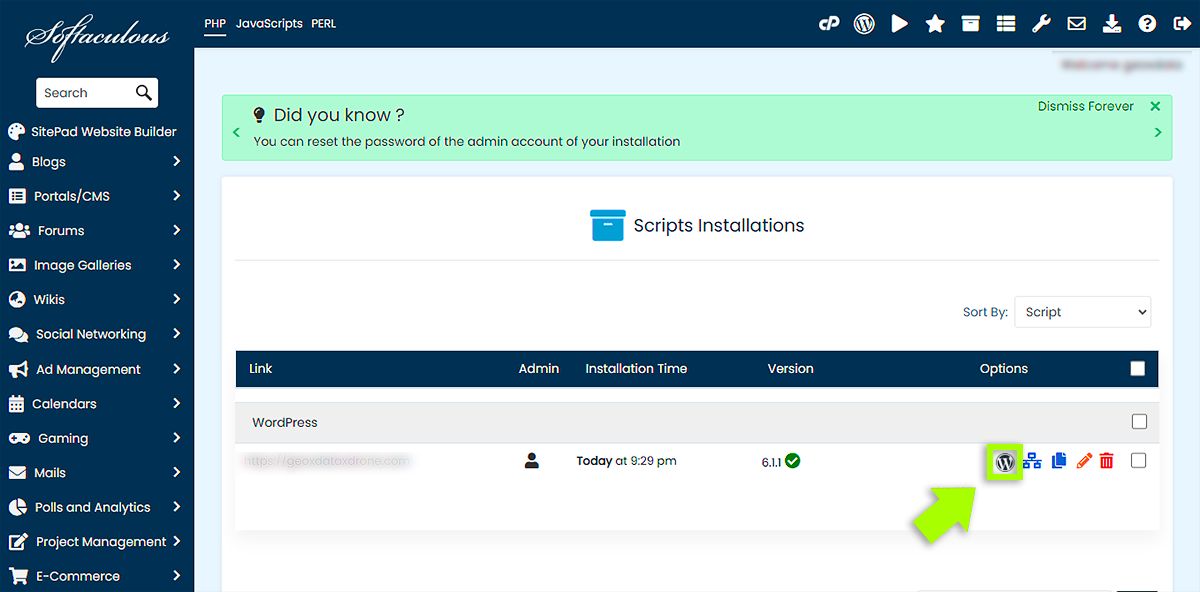
What can you do inside the WordPress admin?
Access the WordPress dashboard
To log in to the WordPress dashboard as an admin user without providing your password, click the Login button on the WordPress Administrator page.
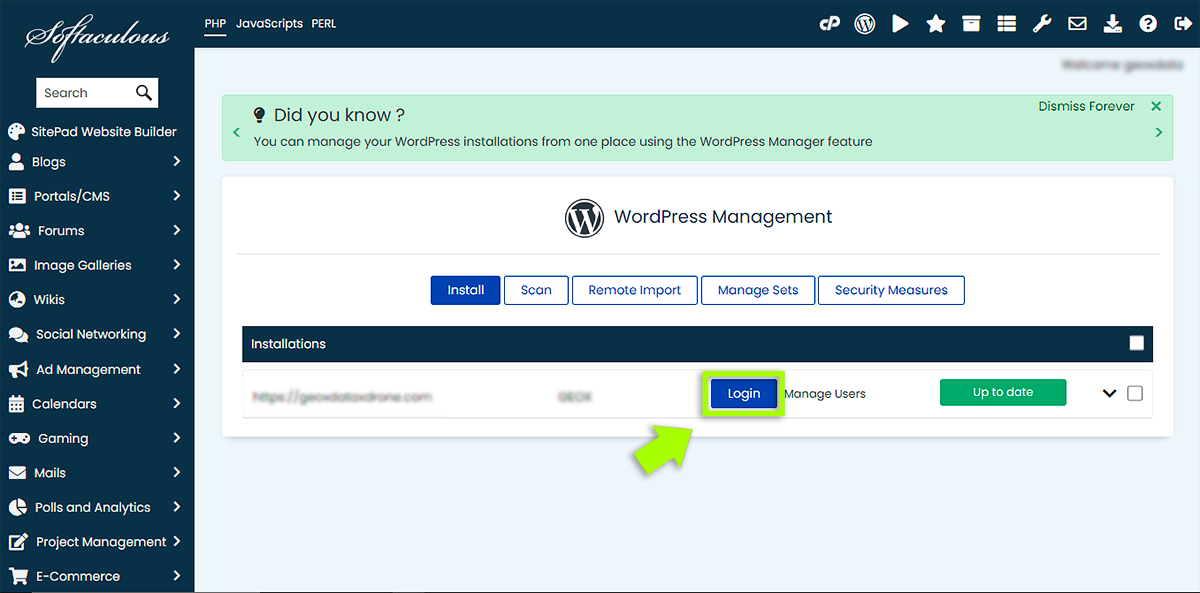
Upgrading your WordPress version
You can upgrade your WordPress version through Softaculous. If you are using the current version of WordPress, the WordPress admin will display the To Date button.
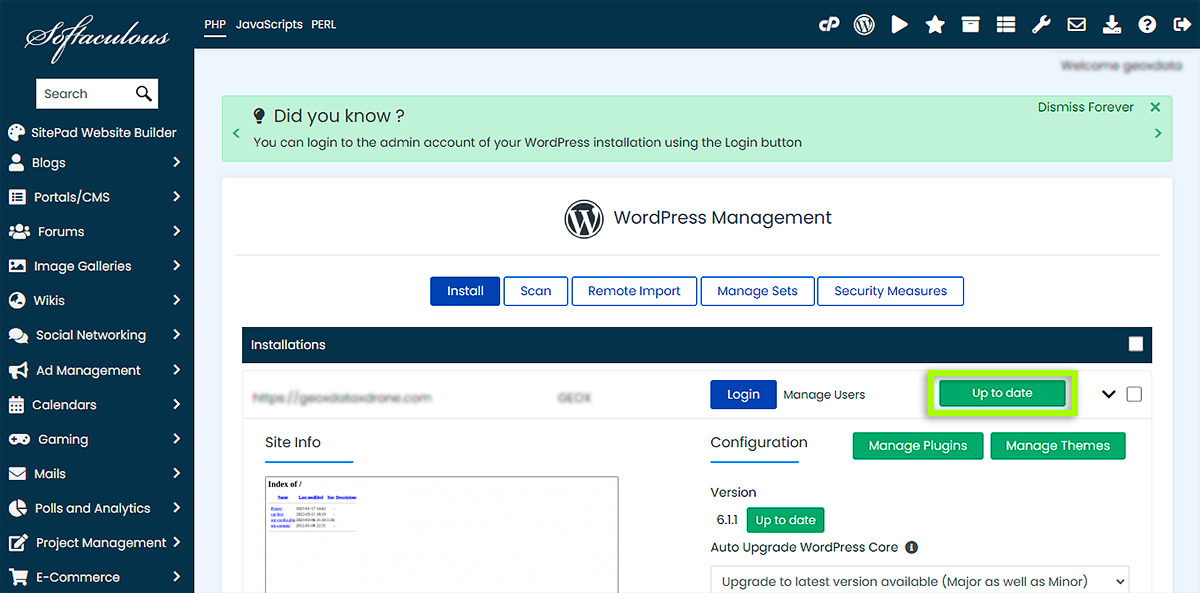
If there is a new version of WordPress available, you can upgrade by clicking the Upgrade Now button.
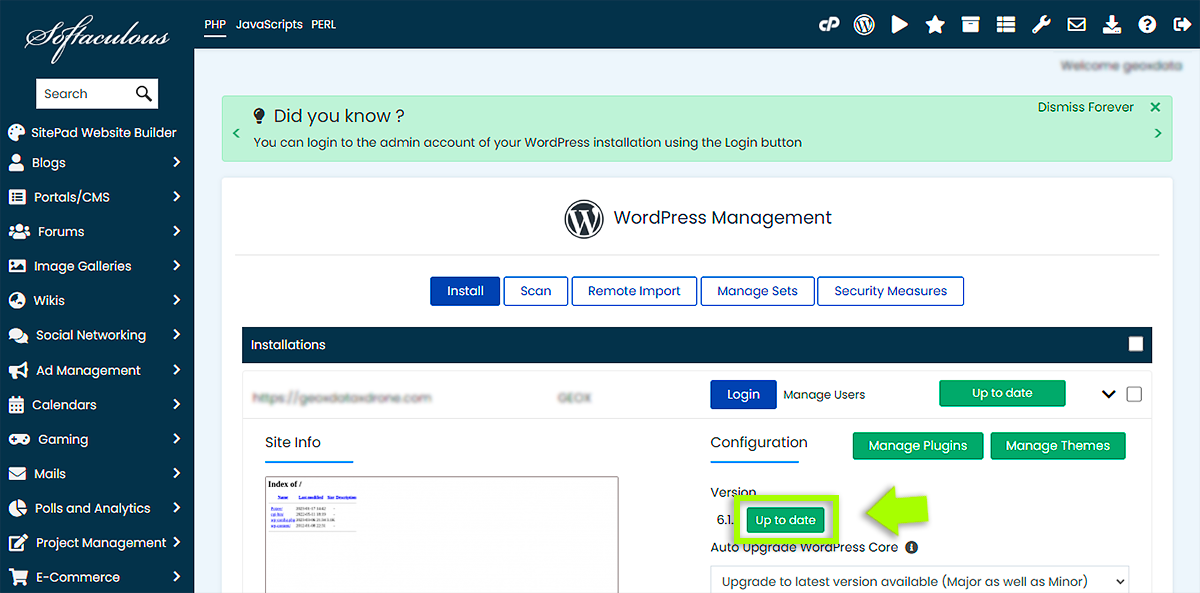
Adjust your WordPress main configuration
Elija su configuración principal de WordPress preferida entre las tres opciones proporcionadas.
Upgrade to minor versions only : the software will be automatically upgraded with minor updates (WP upgrade from 5.3 to 5.3.3 instead of 5.4).
Upgrade to any latest available version (major and minor) : e.g. WP minor upgrade from 5.3 to 5.3.3.3 and major upgrade from 5.4 to 5.5.
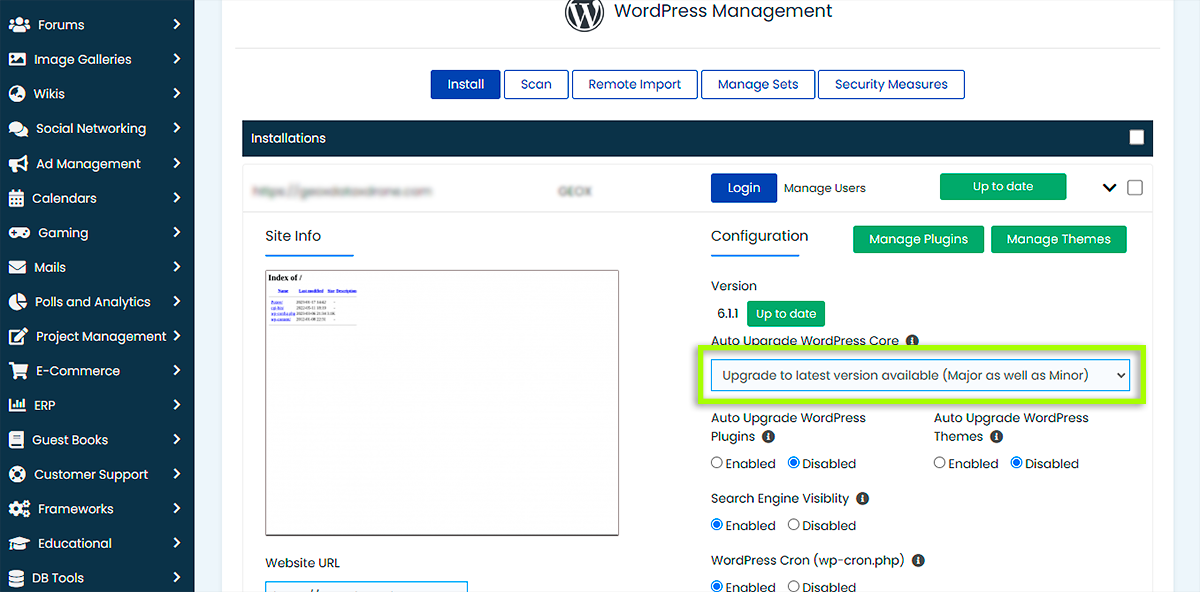
Automatically update your WordPress Plugins and Themes
Choose Enable or Disable automatic update of plugins and themes.
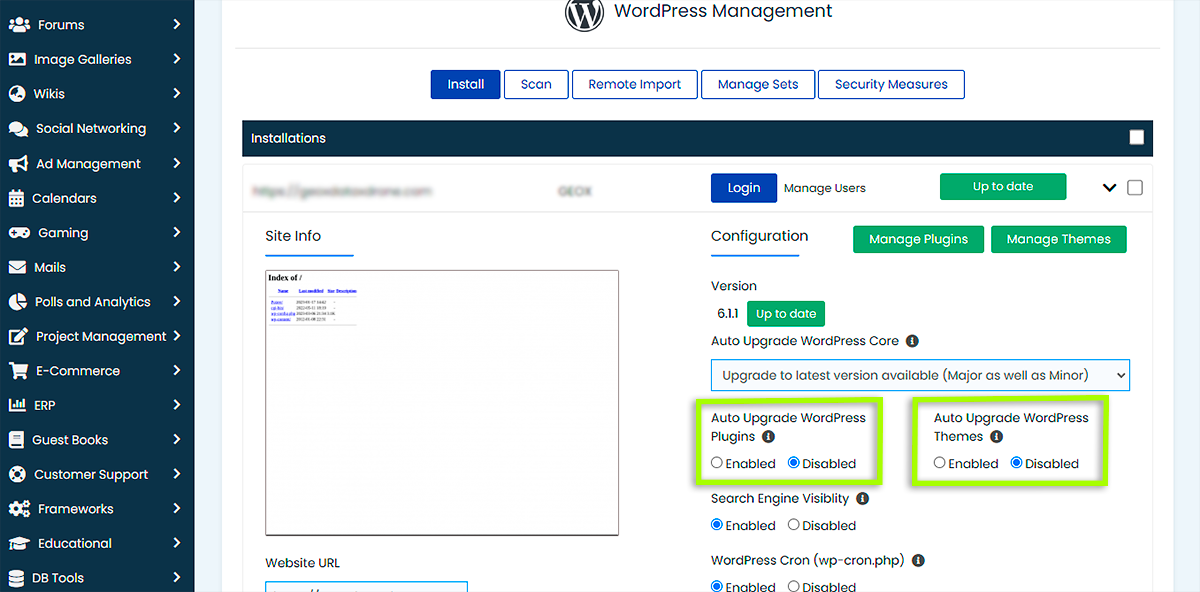
Customize search engine visibility
This feature is useful to prevent search engines from indexing your website while your site is not yet complete or is being cloned. You can set this feature to Disabled. Enable if you want to index your website in these cases.
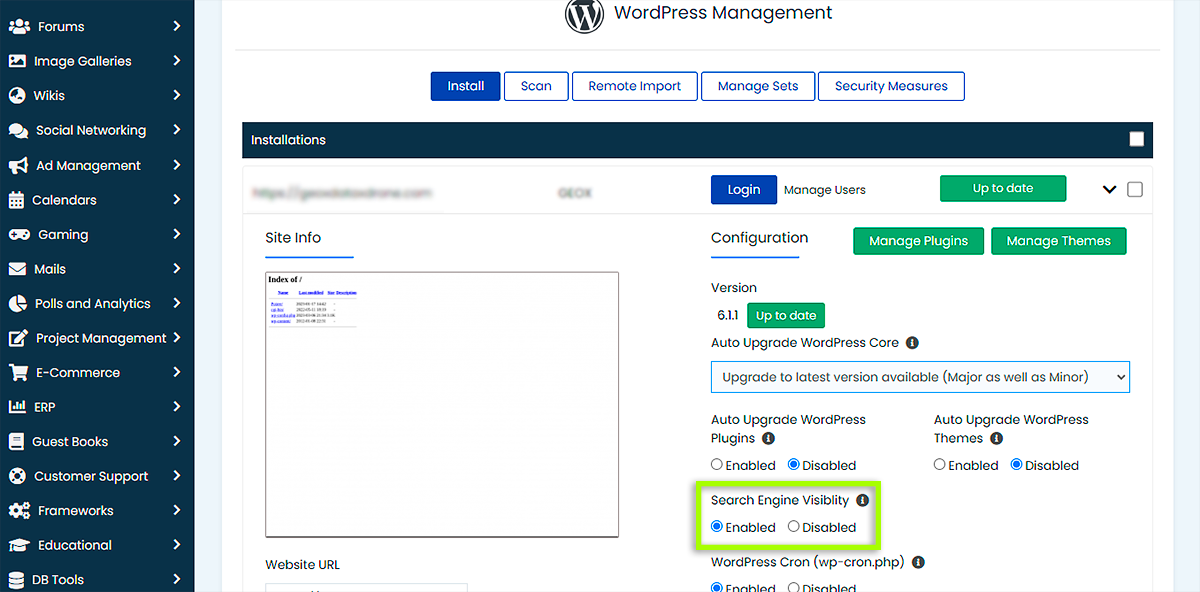
Configure WordPress Cron Jobs
This feature is enabled by default. It is important to note that cron-heavy websites require a lot of resources. If you want to manage this setting, you can choose to do so by tapping the Enable or Disable radio button.

Manage the debug mode of your website
Debug mode, which is disabled by default, is useful if you encounter problems on the website and want to know what caused them. Simply tap the Enable or Disable radio button.

Other features available in the WordPress admin
Apart from the general settings discussed above, here are the other features of the WordPress Administrator.
How to change the website URL
The URL of your website can be changed within the WordPress Administrator. This is useful if you accidentally changed your site's URL from your WordPress dashboard and eventually locked it from your admin panel.
You can revert it to the previous site URL and get access to your website again.
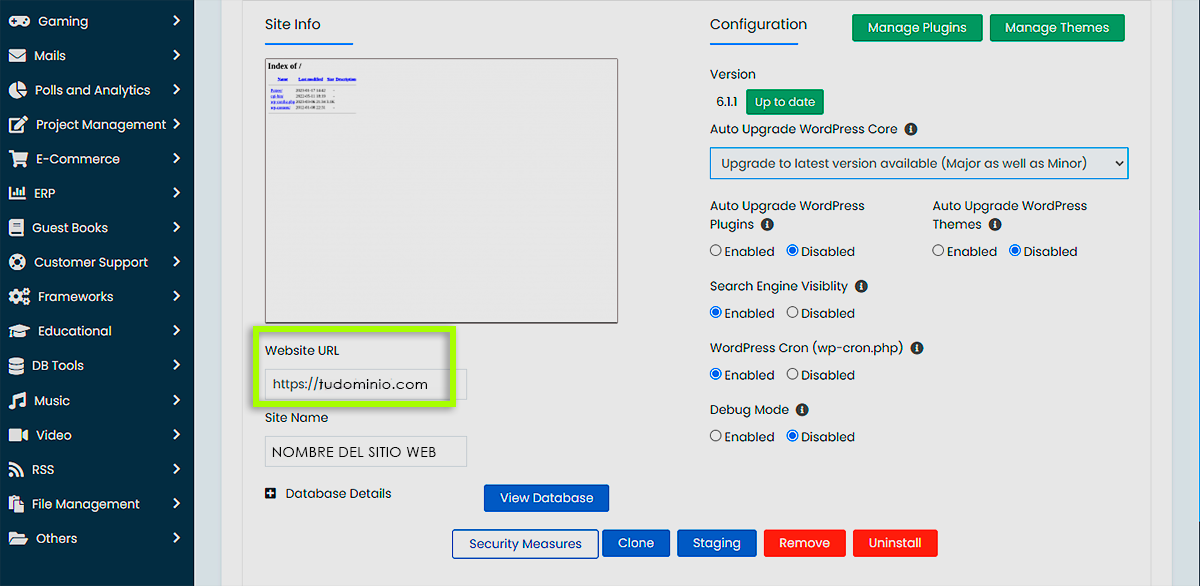
To change the website URL
Do you want to change the name of your WordPress site? You can do it through Softaculous. Provide the name of your preferred site and click the Save Site Info button.
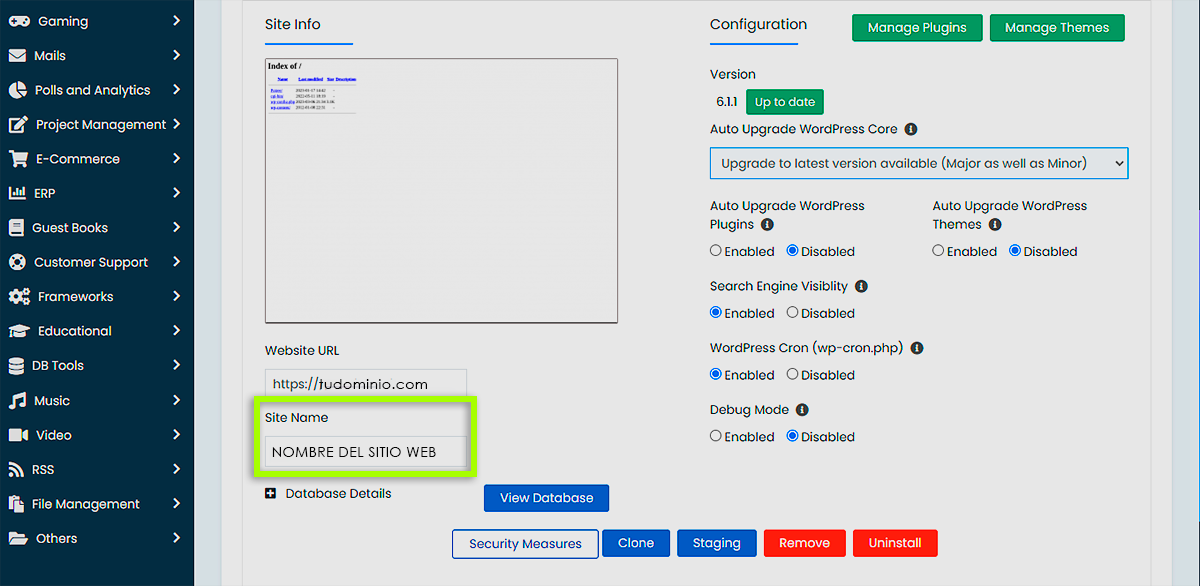
How to change the WordPress password
The WordPress Administrator gives you the option to change the admin user of your WordPress dashboard or the passwords of other users.
To change the password for ANY user account:
- Click the Change Password button. .
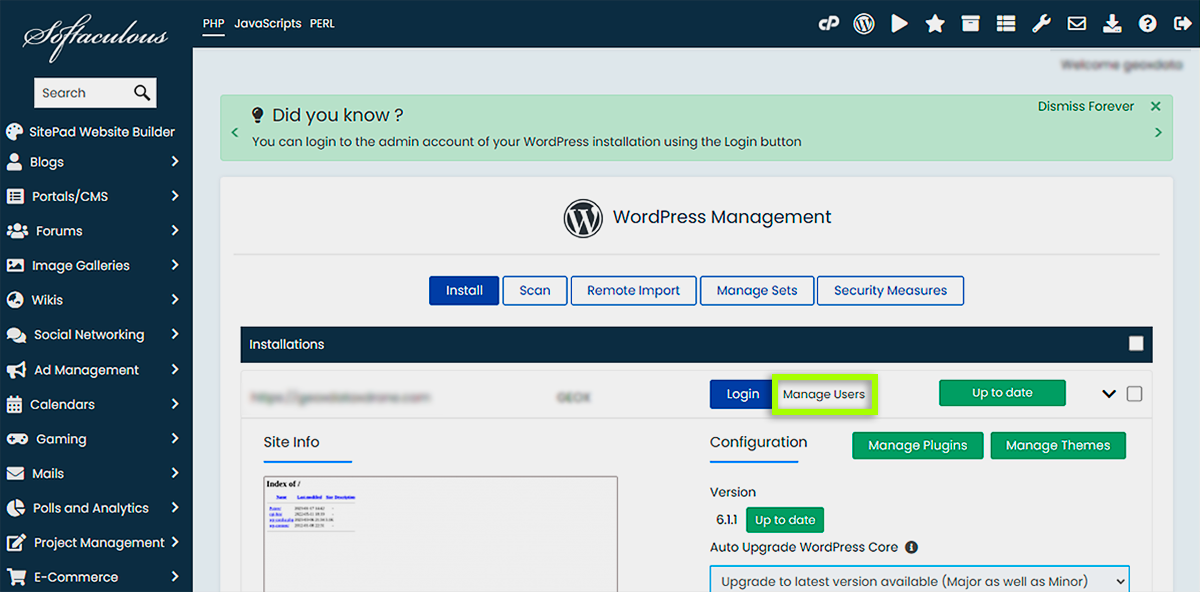
- Provide the preferred username and password for that user in the popup box..
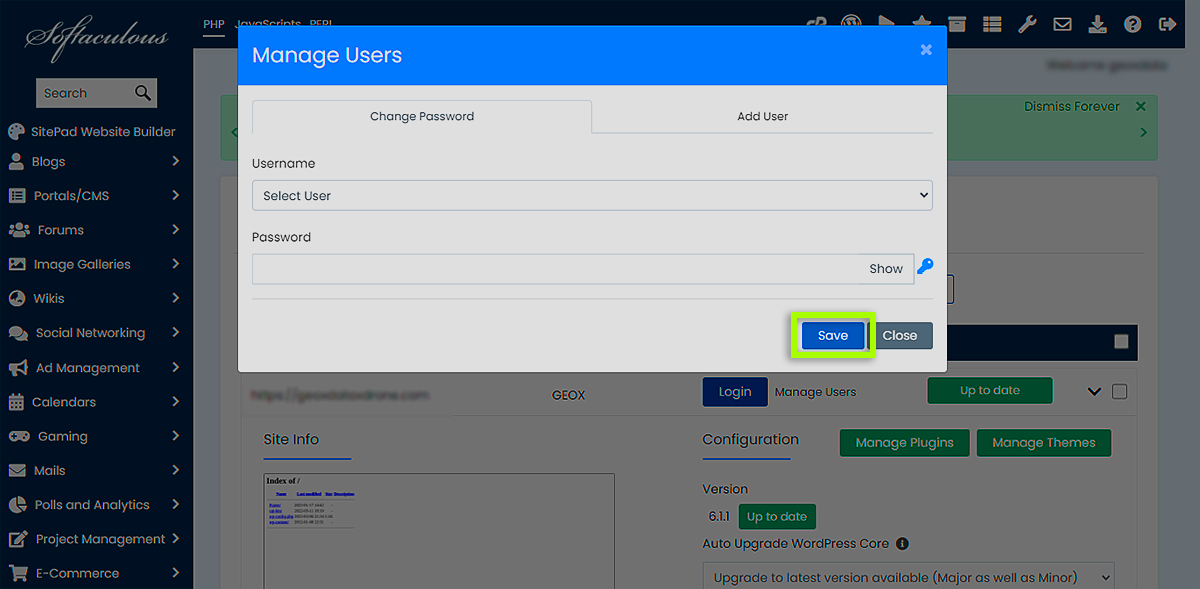
- Click Save .

