This article will guide you step by step through the process of purchasing a Web Hosting plan:
1. You must enter https://hostingcode.net/, once on the website you will be able to view the hosting plans we offer, press the "View plans" button in the column of the Web Hosting plan.

2. Press the "Buy" button in the column of the web hosting plan you wish to purchase.

3. You will then see three options for your domain, you can proceed in three ways:
3.1. REGISTER A NEW DOMAIN: Enter a new domain and select the extension, be careful when typing the domain, as it cannot be changed, edited or modified already registered. Once entered, press the "Search" and "Continue" or "Add to Cart" buttons.

3.2. To use the option "Transfer your domain from another registrar" your domain must have been registered for more than 60 days (if it was previously transferred, the time is counted from the transfer), have your domain unlocked for transfers and have your domain transfer EPP code; if you already have these prerequisites, select the option. Enter your domain in the empty field, select the domain extension and press the "Transfer" and "Continue" or "Add to Cart" buttons.
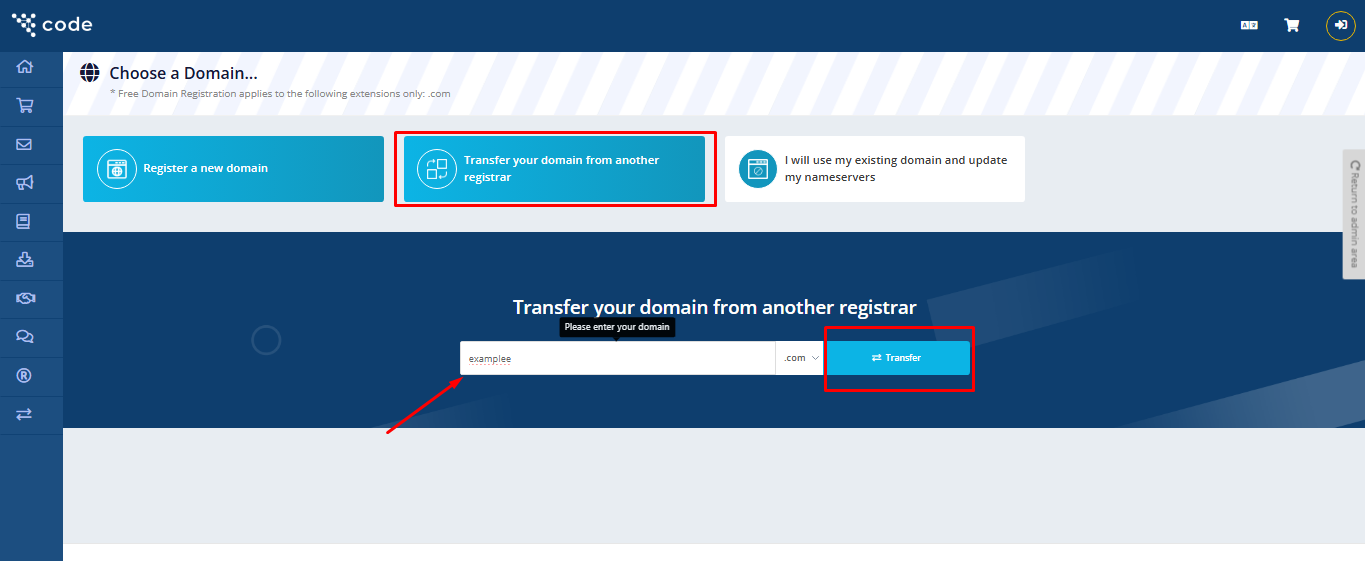
3.3.I will use my own domain: If you dont want register a new domain but you dont wanr transfer a domain, you can use this option "I will use my existing domain and update my nameserves ". Put your domain in the firts empty field and the extension in the second empty field and press the button "Use"

4. You can purchase the hosting plan for one or more years and add additional add-ons to the cart if you wish, the add-ons have their own price but are very helpful if you need the features they offer. Once you decide to continue with the rest of your order, press the "Continue" button.

5. You will be shown the registration period in years, plus 2 additional options that you can select (they have their own cost each). If you selected the domain transfer option you will need to enter your domain transfer code in the "EPP Code" field, if you are registering a new domain you will not have the field marked, and if you are using your own domain you will not be shown this option. When you have completed this step, press the "Continue" button.

6.A preview of the products you are buying will be displayed along with a registration form, if you wish to add more services to the shopping cart, you can press the "Continue shopping" button, if you wish to remove or edit any of them, you will have corresponding buttons in the respective product row.
Note: Be careful to remove the free domain that is offered with the purchase of your web hosting plan. If it does not show up in your shopping cart, you will need to empty the cart and start your order again.

7. In the form, you must fill the required spaces with the corresponding information, take into consideration that the data must be of the owner of the hosting and domain. If you already have an account created, press the "Login" button to use your existing account.
8. Once you have completed the registration form, you will be able to select one of the 3 payment methods. At the end, accept the "Terms of Service and Conditions of Use" (if you agree), and press the "Complete Order" button.

9. If all your data is correct, the pending invoice or a payment form will be displayed (if you select PayPal). Otherwise, you must enter the mailing information indicated.
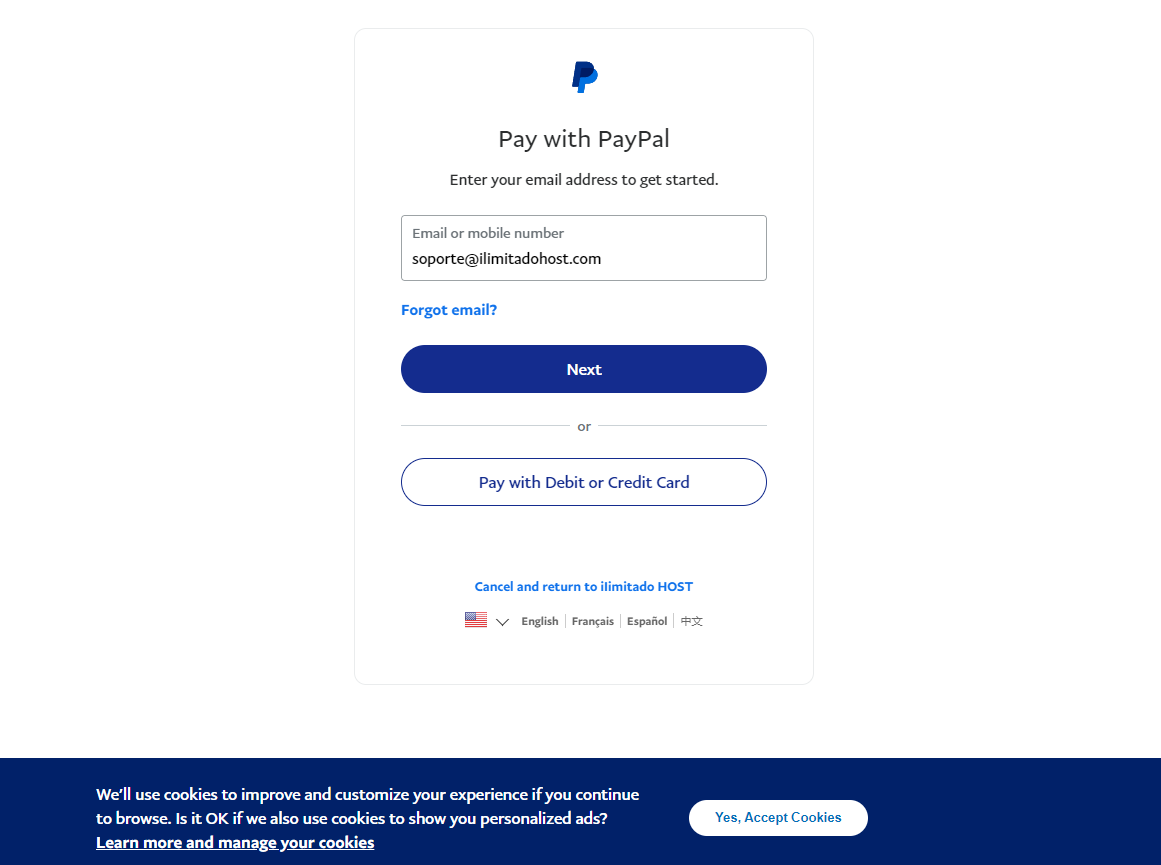
10. On the invoice, you will have the button "Pay now" to complete the payment by credit card, just press the button and make the payment. In case you have selected payment by wire transfer, you will have to write to us at the chat specified on the invoice.

Once the process is completed, several important messages will be sent to the email address you registered in the order, among them are the messages with the login access to cPanel and your Client Area.
Note: If you have already placed an order but could not complete the payment, you should check your email and locate the message "Welcome", there you will find the access to a Client Area where you will find your pending invoice.
Any questions or queries you can ask HOST through WHASTAPP chat: https://api.whatsapp.com/send?phone=13155620444 .

