CODE realizes that installing scripts manually on a hosting account can be a challenge. To make things easier for you, HOST has installed a leading auto-installer within cPanel. This auto-installer application is called Softaculous and offers 190 script installations with the ease of the click of a button. This article will discuss the following regarding Softaculou
- What is Softaculous⤵
- How to Use Softaculous⤵
- How to operate Softaculous⤵
- List of available Hots scripts
What is Softaculous?
Softaculous is an application available in cPanel that currently provides 190 scripts that can be installed with a click of a button. The most popular script applications offered are WordPress, AbanteCart, PrestaShop, Joomla, phpBB, Open Real Estate, and the list goes on. This application allows you the ease of installing and managing scripts quickly on your hosting account. Softaculous offers options to view script demos, update scripts automatically, configure up to 2 backups, set up email notifications and more. When it comes to installing applications on your hosting account, you'll want to use Softaculous to save you time and allow you to easily manage your scripting applications in the future.
How to use Softaculous
In this example, we'll cover how to install WordPress, but you have a number of scripts available to use, as described at the end of this article.
- Log in to cPanel.
- Find the "Software" section and click on "Softaculous Apps Installer".

- After the Softaculous application loads, click on the application category in the left sidebar to expand and display the available application scripts.
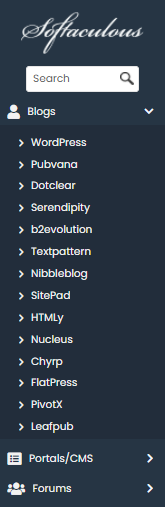
- Click on the script of the application you want to install in your account (Example: WordPress).
- Details related to that script will be displayed; this includes an installation, overview, features, screenshots, demo, ratings, reviews, import option and more.
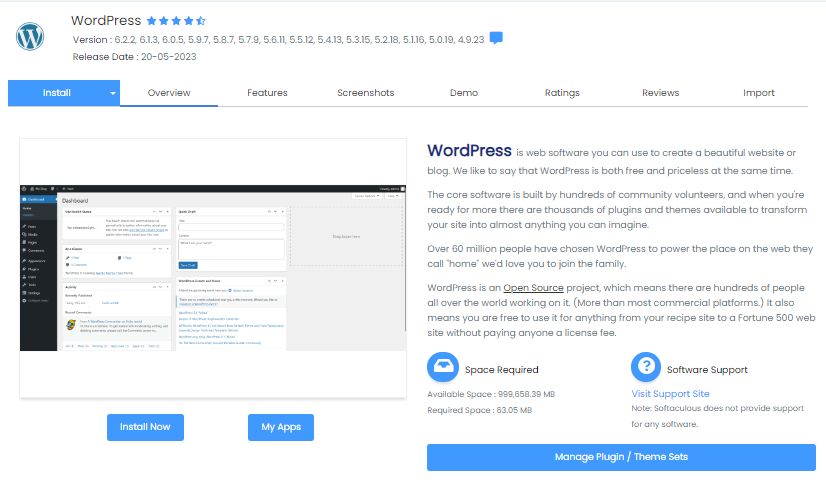
-
When you are ready to install, click on the "Install" tab for that scripting application.
Note : select "Quick Install" from the Install drop-down arrow to reduce the amount of information that will be provided on the installation form. Use the "Custom Install" button to configure more options and information for the script installation. - Complete the information provided on the form.
The form may include the following depending on the script being installed.
- Software configuration : configure the installation URL by selecting the protocol, the domain and adding a directory if necessary. In most cases, if you want the scripting application to be located directly on the domain, do not enter anything for the directory. For the protocol, be sure to select HTTPS if the domain uses SSL.
- Site configuration : the options may vary depending on the script to be installed.
- Administrator account : configure the administrator username, administrator password and administrator email address. Use the password security prompt to successfully create a secure password. Click "Hide" to toggle the visibility of the password field contents. Click the "Key" icon to automatically generate a secure password. Be sure to keep a record of these settings.
- Choose language : depending on the script application installed, an option to select a different language may be available.
- Advanced options - pending the script being installed, you can provide advanced options in the custom installation. These options will vary, but may include setting the database name, table prefix, disabling upgrade notification emails, setting automatic upgrade, and more.
- (Optional) At the bottom of the form, complete the "Email Installation Details" box to: with the email address that should receive the details of this installation.

- Once you have completed the installation form, click the "Install" button..

- After Softaculous installs the script, a message will appear indicating whether the installation was successful or not.
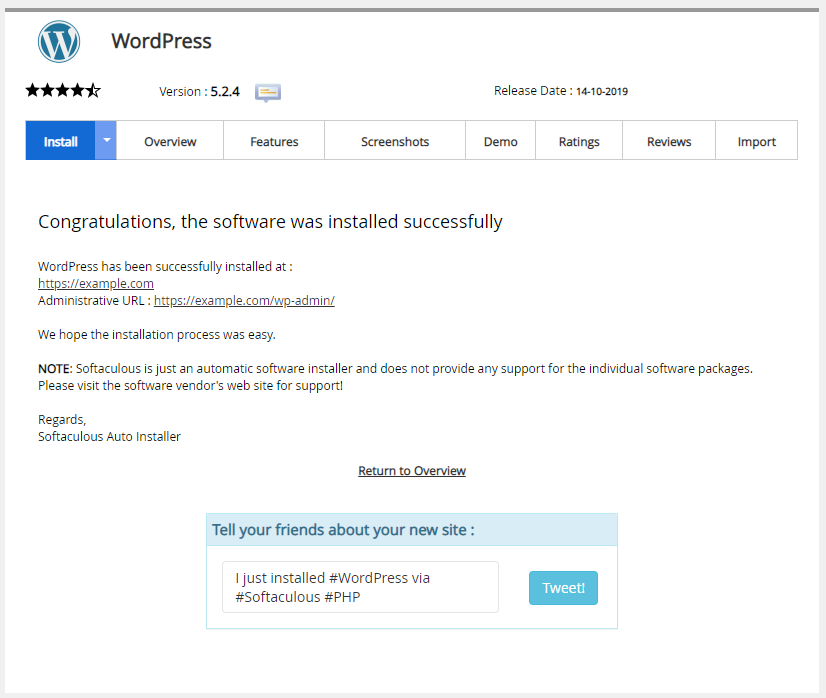
- Use the links provided on the correct installation page to access the script administration panel.
How to manage Softaculous
Softaculous provides several settings that can be managed within the application. In the upper right corner, there is a row of icons for accessing and managing these settings. Refer to the list of icons below that addresses the function available with each one.
| MENU ICON | FUNCTIONS OF THE SOPHISTICATE MENU ICON |
|---|---|
|
Go to the control panel |
View a demonstration of the script before opting for installation. |
|
Script demonstrations |
View a demonstration of the script before opting for installation. |
|
Script ratings |
The script ratings will list all available scripts. Click on the script logo to then view or rate that script within the Ratings tab for that script. |
|
All Facilities |
View a list of all installations installed and synchronized with Softaculous. The information provided includes the script name, link, administrator, installation time, version and options to manage the script. |
|
Task list |
A list is provided for any pending tasks to manage the installed scripts. This list may include pending manual updates for the various scripts. |
|
Edit configuration |
Set Softaculous user settings for language, time zone, sort domains alphabetically, customize theme and WordPress plugins / theme sets. |
|
Backup and restore |
If a script is backed up or restored, it will appear in this list. There is a maximum of 2 backups allowed through Softaculous. (See What is CodeGuard? For more information on continuous backup options). |
|
E-mail settings |
Configure the email settings for Softaculous. Set the default email address and select options for receiving notifications. Notifications are available for:
|
|
Synchronize with other automatic installers |
If another autoinstaller has been used on the account to install scripts, there will be an option to synchronize Softaculous with those scripts. Otherwise, a message will appear stating that Softaculous was unable to detect another autoinstaller on the account. |
|
Help and support |
Provides information on frequently asked questions about Softaculous. |
|
Log out |
Log in to Softaculous and cPanel. |
- WordPress
- Serenidad
- Dotclear
- b2evolution
- Text pattern
- Joomla
- Inmobiliaria abierta
- e107
- Geeklog
- Xoops
- MODX
- Drupal
- Zikula
- Compositor
- Panadero
- Subrion
- GRAV
- Contao
- Tiki Wiki CMS Groupware
- ProcessWire
- Tornillo
- Kirby
- Koken
- ImpresionarPáginas
- CMS de Sitemagic
- Redaxscript
- Quick.CMS
- ImpresionarCMS
- Mahara
- phpwcms
- Bludit
- Microweber
- OctubreCMS
- WonderCMS
- liveSite
- Jamroom
- Ancla
- PluXml
- Tipógrafo
- Pagekit
- Kopage
- SCHLIX CMS
- Hormigón5 5.6
- CMSimple
- phpBB
- SMF
- MyBB
- Vainilla
- XMB
- FluxBB
- ElkArte
- FUDforum
- miniBB
- Carbon Forum
- my little forum
- Piwigo
- Mina de cobre
- Zenphoto
- TinyWebGallery
- Lychee
- Chevereto libre
- iGalerie
- DokuWiki
- PmWiki
- MediaWiki
- WikkaWiki
- pH7CMS
- Jcow
- Elgg
- Open source social network
- Ethane
- Familiar connections
- OSClass
- Revive Adserver
- Reservado
- LuxCal
- phpList
- WebMail Lite
- RainLoop Webmail
- Administrador de Postfix
- LimeSurvey
- Matomo
- Open Web Analytics
- Logaholic
- qdPM
- Feng Office
- Collaborative
- Rukovoditel
- Mantis Insect Tracker
- Insect Genie
- Kanboard
- phpCollab
- Admidio
- Planning
- ZenTao
- Traq
- Eventum
- WebCollab
- AbanteCart
- PrestaShop
- WHMCS
- OpenCart
- CubeCart
- osCommerce
- Carrito Zen
- Magento
- treinta abejas
- LiteCart
- Blesta
- FacturaPlano
- Arastta
- ClientExec
- PEEL SHOPPING
- Vtiger
- Dolibarr
- SugarCRM
- EPESI
- X2CRM
- SuiteCRM
- Contabilidad frontal
- Zurmo
- NaranjaHRM
- webERP
- EGroupware
- EspoCRM
- Sentrifugo
- Zenbería
- RicarGBooK
- PHP address book
- osTicket
- HESK
- Mensajero Mibew
- Live help chat
- OpenSupports
- Maian Support
- CodeIgniter
- yii
- Oreja
- Zend
- Symfony
- Sabelotodo
- UIkit
- CombustiblePHP
- Purificador de HTML
- Webasyst
- PRADO
- Chamilo
- Claroline
- Moodle 3.6
- TCExam
- Omeka
- Un tutor
- Gibón
- Conjuntos de herramientas en línea de Xerte
- Moodle 2.7
- phpMyAdmin
- SIDU
- Administrator
- Podcasts generator.
- Ampache
- ClipBucket
- CumulusClips
- Minúsculo minúsculo RSS
- selfoss
- SimplePie
- FreshRSS
- Miniflux
- Panel de SEO
- WeBid
- Sistemas de revistas abiertos
- YOURLS
- Pregunta2Respuesta
- Herramientas de formulario
- SPIP
- GLPI
- árboles web
- PhpGedView
- wallabag
- InfiniteWP
- ¡Cotilla! HACHA
- Proyecto Agora
- DomainMOD
- Comentarios
- Kimai
- UserSpice
- LibreHealth EHR
- HuMo-gen
- XMS
- Prensa Monográfica Abierta
- Desmarcar












